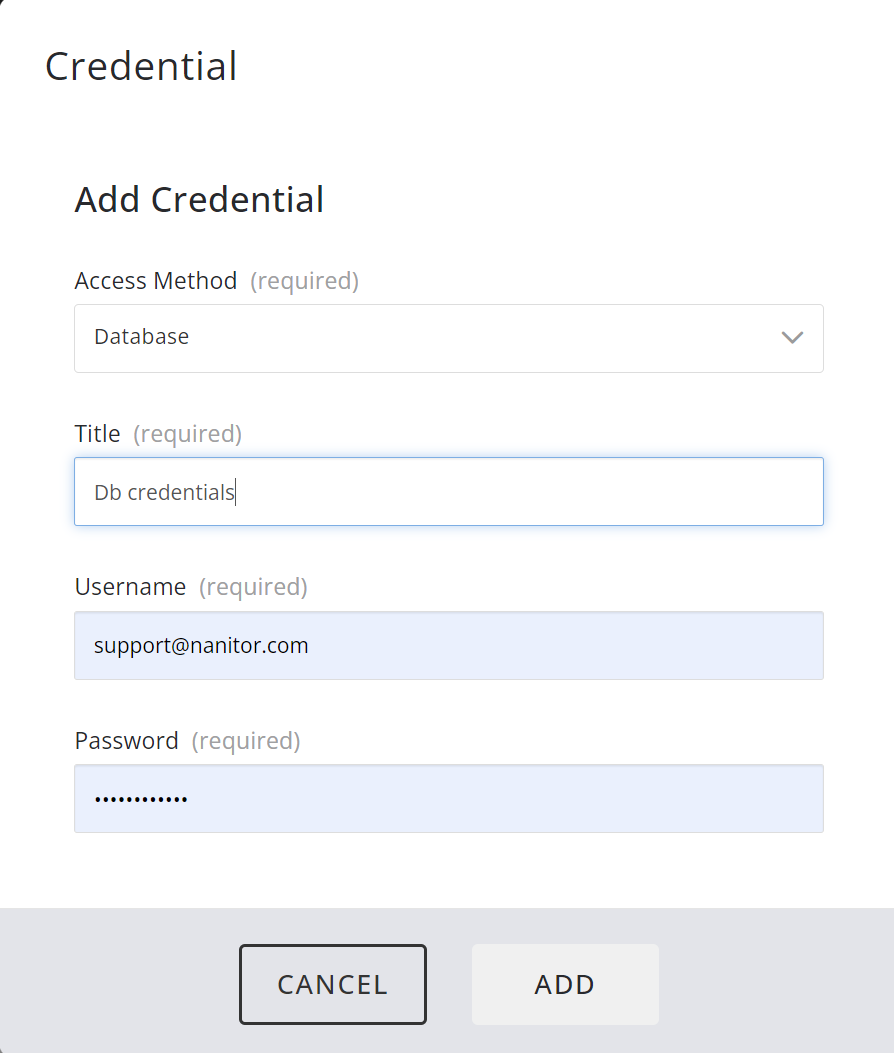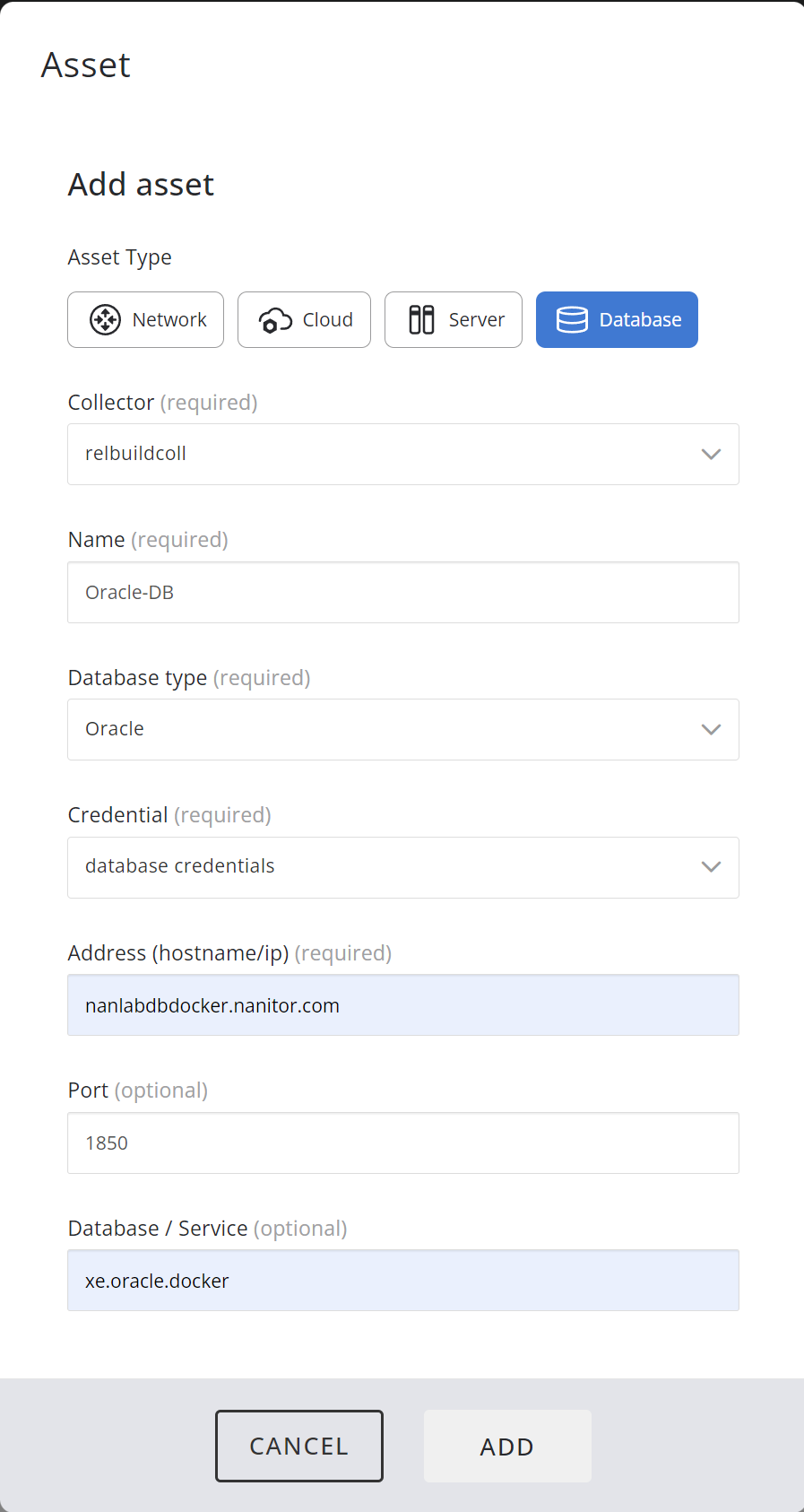The Nanitor collector
Overview
The Nanitor collector is an application that collects configuration information from network devices, Cloud infrastructure platforms, and databases. The collector comes in two flavors, agent collector and independent collector. Independent collectors need to be manually installed and maintained. Agent Collectors are automatically installed and maintained by the agent on a specific asset, turning that asset into a collector. They are identical otherwise. We recommend that everyone uses just the agent collector as it is much easier to manage and maintain. However, the independent collector is available if you have a use case dictating its use.
Most organizations will only need one collector, however for large networks, segregated network, or other scenarios where design consideration call for it, additional collectors can be deployed as needed. The collector will access devices outbound, log in via the access method appropriate for that device, collect details about that device, and then feed the devices' information into the Nanitor server.
For the collector to be able to do its thing it is necessary to set up and configure a dedicated service account (credentials) that the Nanitor collector can use to communicate with specific devices when collecting relevant data.
Once you have configured credentials you can add the device to the asset section for the collector. Details on how that works are below.
Supported Network devices, Cloud platforms, and databases
Network devices
| Device type | Access method |
|---|---|
| Cisco IOS (12, 15 and 16) | ssh |
| Fortigate IOS | ssh |
| Cisco Firepower | ssh |
| Cisco ASA devices (8 and 9) | ssh |
| Juniper Junos devices | ssh |
| Ubiquity EdgeOS | ssh |
| Solaris (10 and 11) | ssh |
| HP Comware | ssh |
| Cisco NX OS (versions 3 and up) | ssh |
| Check Point Gaia | ssh |
| IBM AIX (version 7) | ssh |
| F5 Big IP | ssh |
| Palo Alto | ssh |
Cloud Platforms
| Device type | Access method |
|---|---|
| Microsoft Office 365 | microsoft-office365 |
| Amazon EKS | kube |
| Amazon AWS | aws |
| Google Cloud Platform (GCP) |
Databases
| Device type | Access method |
|---|---|
| Oracle Database | database |
| Microsoft SQL Server | database |
| Postgres | database |
| MySQL/MariaDB | database |
Adding credentials for the assets
In the credentials tab click on add credentials on the top right corner.
Further clicking on, will get this window. Then select the access method, enter username and password. These data will be stored after clicking on add, which will be used while adding the assets.
Adding assets to the collector
There are several types of assets, like Network, Server, Cloud, and Database. So we can add them into the collector this way.
Start by going to the Collector screen in the administration organization management. In the "ASSETS" tab click on add asset symbol as shown...
Select the asst type, and enter the required field with the valid inputs as shown. Credentials can be created, and after creating which will appear in the drop down list of credentials which can just be selected. |
In the assets now it shows number of assets totally added, here now 2 assets have been added. It can also be edited, deleted and checked in by clicking on 3 dots as shown.