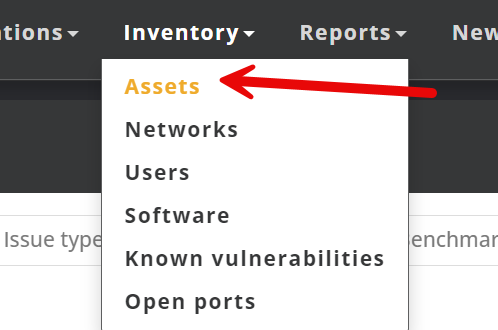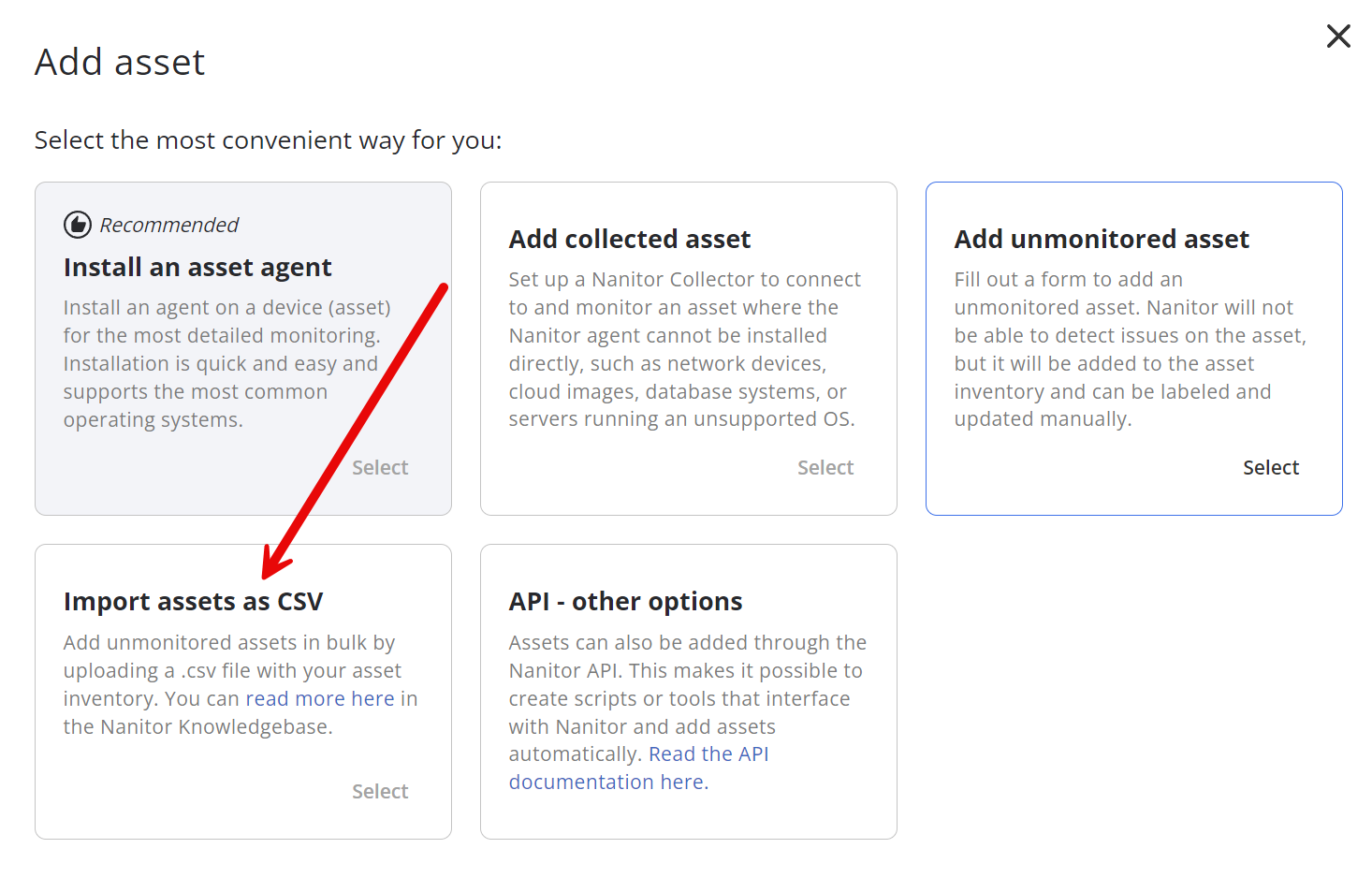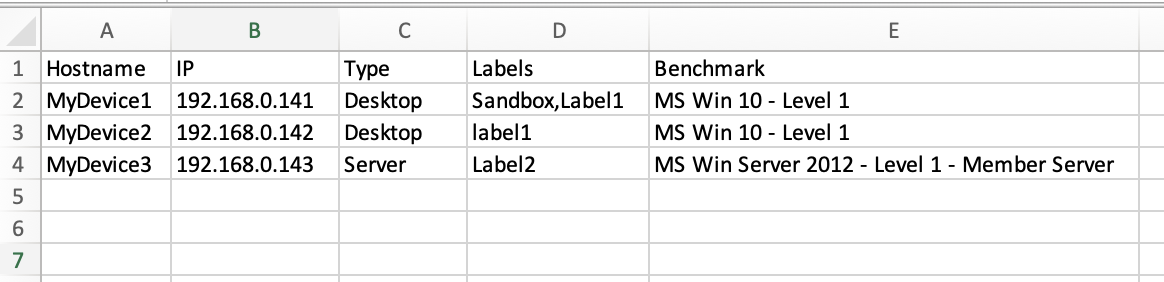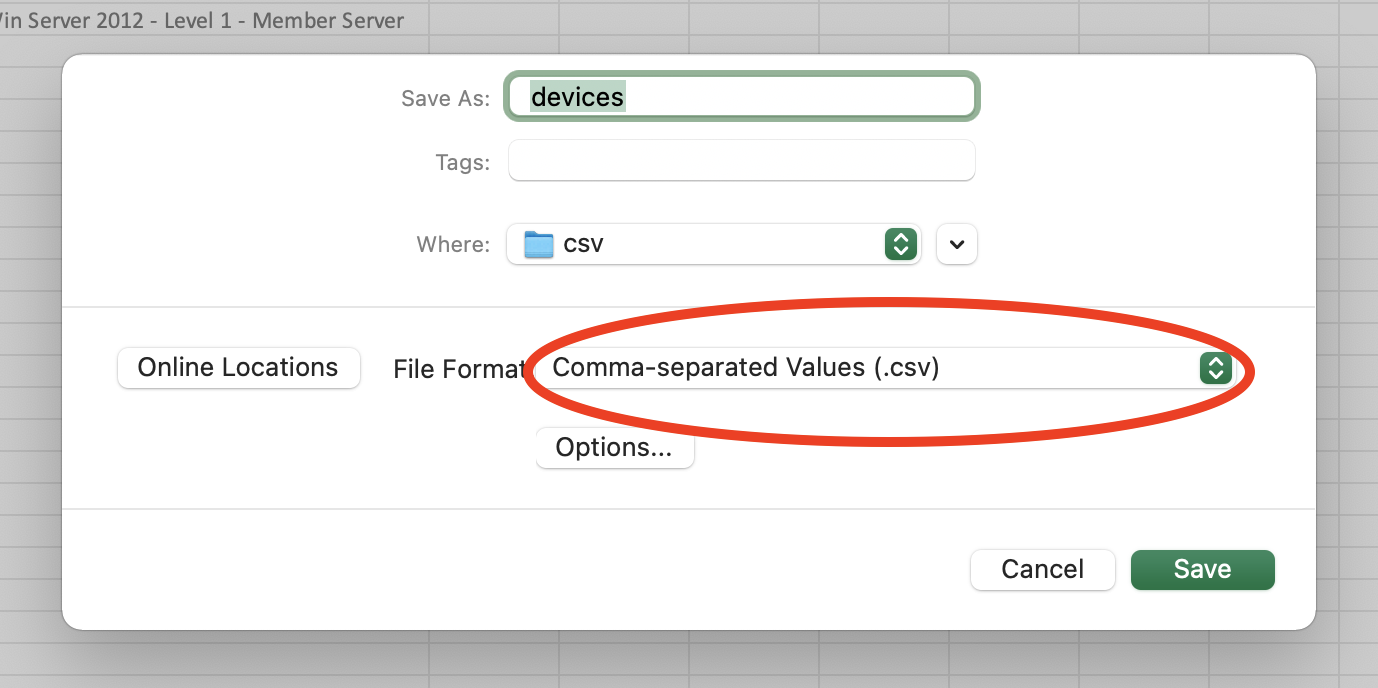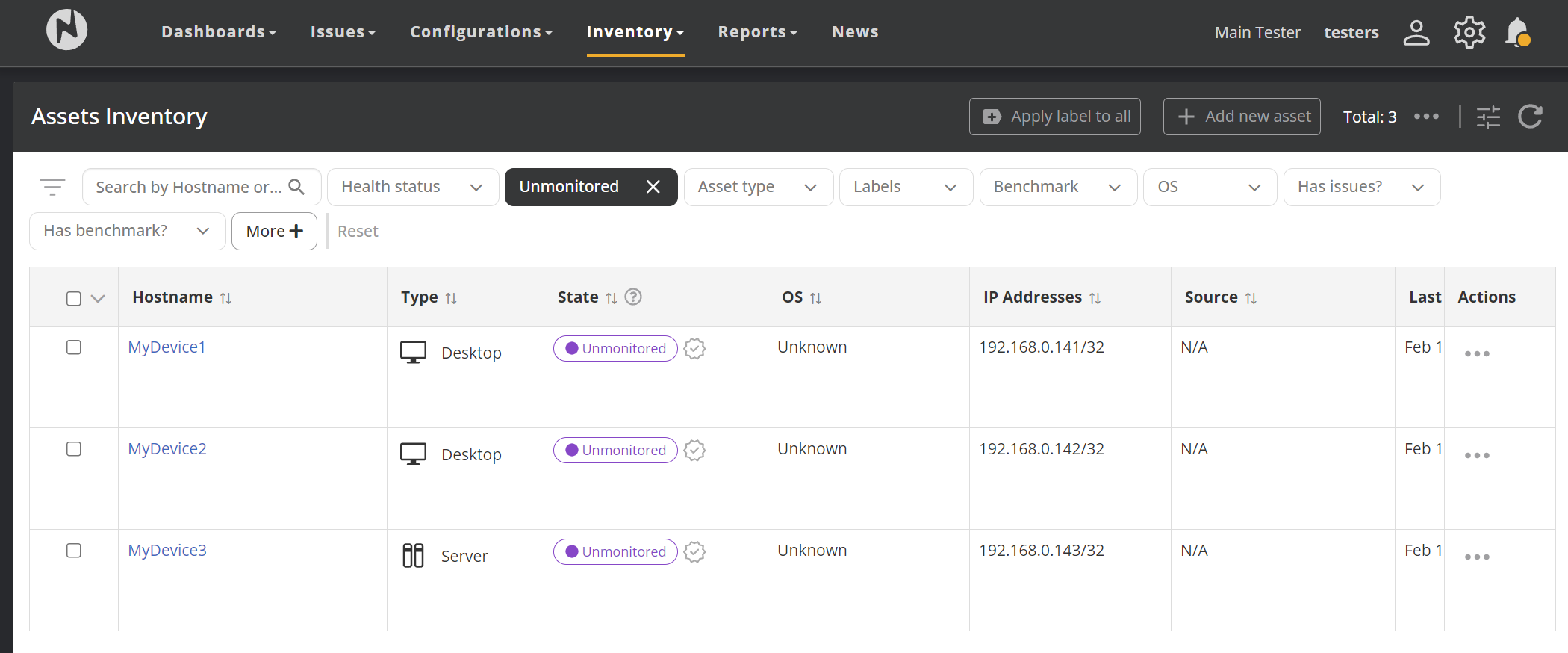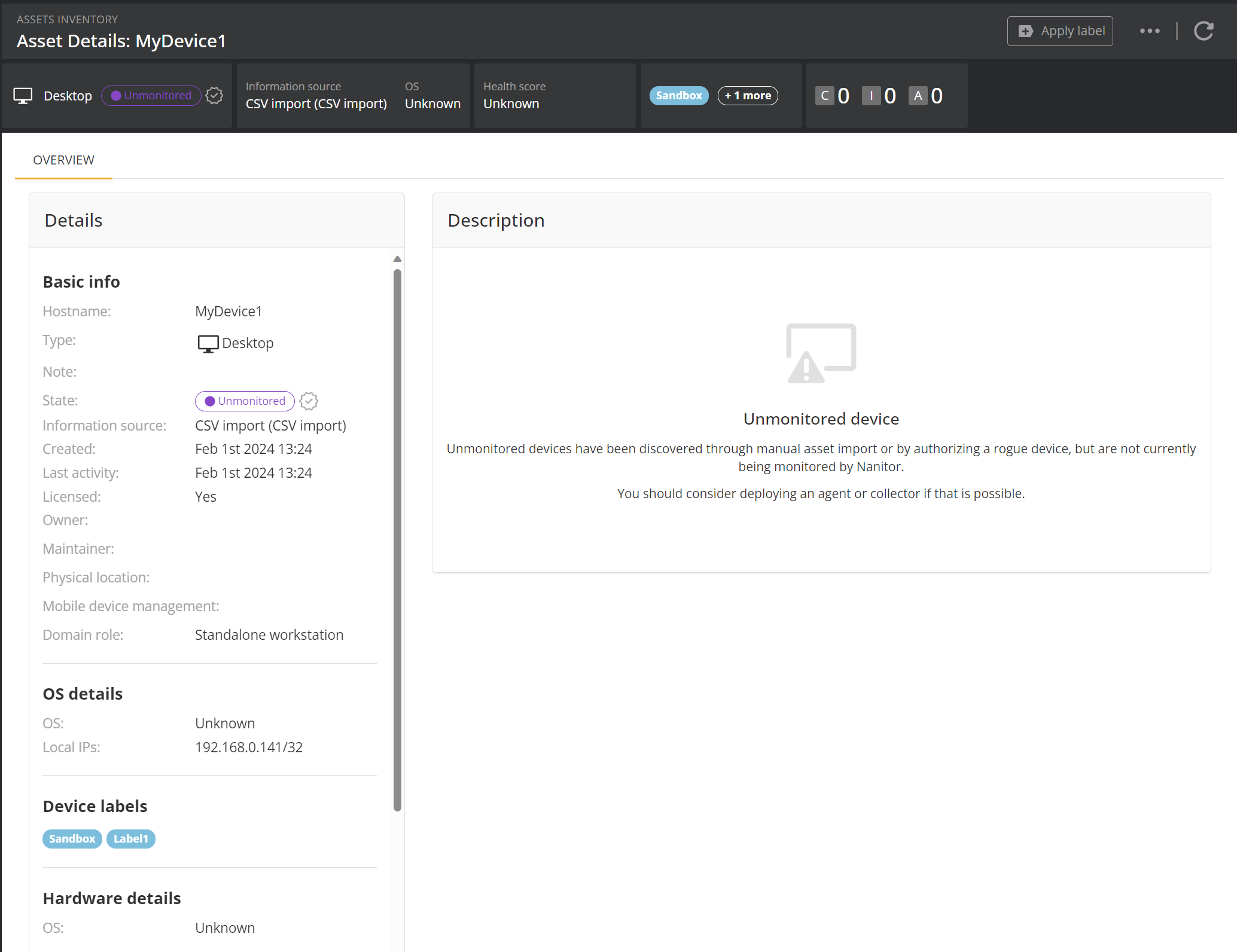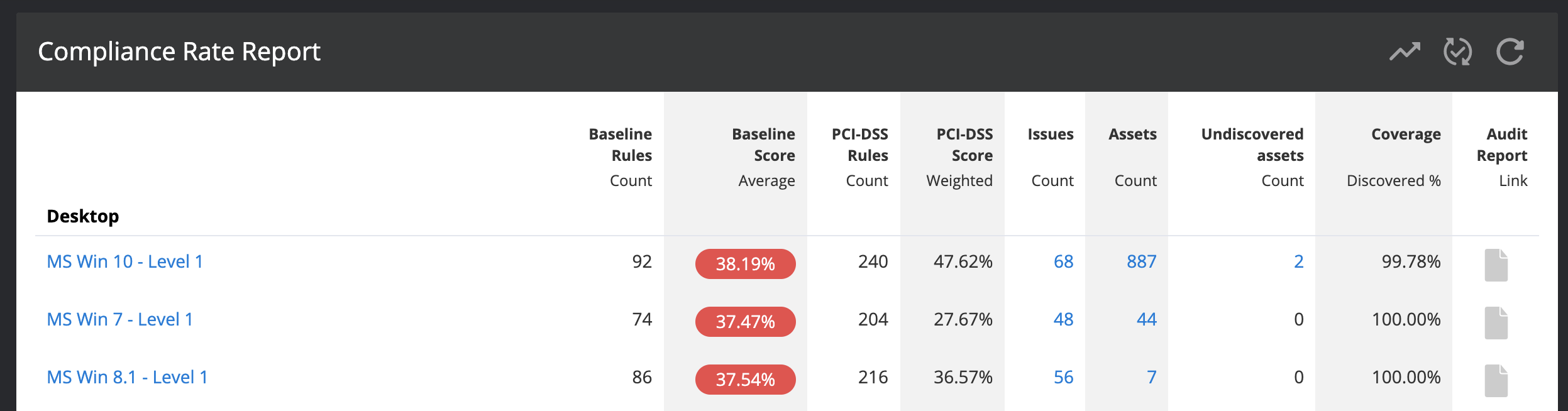Uploading assets to the Nanitor system with a csv file
If your company oversees assets that you are aware of but are fully invisible to the Nanitor system (that is, they do not have a running agent, are not collected by a collector, and are not seen on the network by other devices if the Network Discovery feature is enabled), then you can still manually let Nanitor know about them by uploading a .csv file with information about these assets.
- From within the Nanitor interface, click the "Assets" link in the menu under "Inventory".
- Near the top right corner of the asset list table, click the Add new asset button
Then click on Import assets as CSV and select the right CSV file.
The columns in this CSV file should be:
- Hostname (required): The hostname of the device, to be shown in the Nanitor interface.
- IP (required): An IP address for this device, required to uniquely identify it.
- Type (optional): A device type: either "Desktop", "Server", "Network", "Mobile", "Database" or "Cloud". If none (or a different string) is specified, it will be "Unknown".
- Labels (optional): Any device labels that should be assigned to the device, separated by commas.
- Benchmark (optional): The name of a hypothetical benchmark profile that the device should be classed under for convenience (see below).
The optional columns may be empty or left out entirely. The first line of the CSV file should contain the column headers in use, as listed above. An example CSV file could for instance look like this:
Hostname;IP;Type;Labels;Benchmark
MyDevice1;192.168.0.141;Desktop;Sandbox,Label1;MS Win 10 - Level 1
MyDevice2;192.168.0.142;Desktop;label1;MS Win 10 - Level 1
MyDevice3;192.168.0.143;Server;Label2;MS Win Server 2012 - Level 1 - Member Server
You can create a CSV file by exporting from a program such as Microsoft Office Excel. If you prepare an Excel spreadsheet that looks like this:
Then it can be exported into a CSV file like the above by pressing Ctrl+Shift+S (Cmd+Shift+S on a Mac) and selecting "Comma-separated Values (.csv)" in the "File Format" field.
(Nanitor will understand CSV files with either comma or semicolon delimeters.)
An asset added to the system in this way will be shown as Unmonitored. When Unmonitored devices exist, you can filter by Unmonitored in the assets inventory to see these devices:
Since the Nanitor system has no way of collecting information about this asset, it will have no information beyond that included in the CSV file. You can however edit the basic info for the device the same as any other device.
On the compliance report page, if undiscovered assets exist in the system there will be two added columns, Undiscovered assets and Coverage. The former shows the number of undiscovered assets listed under that benchmark, while the latter shows the percentage of the total assets under that benchmark that have been discovered by Nanitor.
Undiscovered assets will be automatically archived after seven days by default (the auto_archive_days setting). This can be overridden by setting the auto_archive_undiscovered_days setting in nanitor_manager.ini. Uploading a CSV file with the undiscovered assets again will unarchive them. Undiscovered assets will also be archived if a new CSV file is uploaded that no longer includes those assets (as determined by the hostname/IP combination).
What if I add an agent to the device later?
So long as the hostname and IP match when the agent first contacts the server, Nanitor will match the device to the undiscovered entry in the database and convert it into a discovered asset.
Uploading a CSV containing information on a device that has already signed up to Nanitor is safe; such entries will be silently ignored. Note that this means that information on devices that are already signed up to the system will not be updated if you upload a CSV file with new information listed for those assets, e.g., new labels. Any updates to existing devices, need to be done via the API.
Benchmark profiles
The benchmark profile names that should be entered in the CSV match the names given on the Nanitor compliance report page. Note that the name must match exactly for the benchmark to be properly assigned. The most common are as follows:
| Benchmark profile name |
|---|
| Amazon Linux 2 - Level 1 - Server |
| Amazon Web Services Foundations - Level 1 |
| Apple OSX Big Sur - Level 1 |
| Apple OSX El Capitan - Level 1 |
| Apple OSX High Sierra - Level 1 |
| Apple OSX Mojave - Level 1 |
| Apple OSX Sierra - Level 1 |
| Apple OSX Yosemite - Level 1 |
| CentOS 6 - Level 1 - Server |
| CentOS 7 - Level 1 - Server |
| CentOS 8 - Level 1 - Server |
| Check Point Gaia - Level 1 |
| Cisco Firepower - Level 1 |
| Cisco Firewall - Level 1 - Cisco ASA 8.x |
| Cisco IOS 12 - Level 1 |
| Cisco IOS 15 - Level 1 |
| Cisco IOS 16 - Level 1 |
| Cisco Nexus - Level 1 |
| Debian 10 - Level 1 |
| Debian 7 - Level 1 |
| Debian 8 - Level 1 |
| Debian 9 - Level 1 |
| Fortigate FortiOS - Level 1 |
| FreeBSD 11 - Level 1 |
| HP Comware - Level 1 |
| IBM AIX - Level 1 |
| Juniper JunOS - Level 1 |
| MS Win 10 - Level 1 |
| MS Win 7 - Level 1 |
| MS Win 8 - Level 1 |
| MS Win 8.1 - Level 1 |
| MS Win Server 2003 - Level 1 - Member Server |
| MS Win Server 2003 - Level 1 - Domain Controller |
| MS Win Server 2008 - Level 1 - Member Server |
| MS Win Server 2008 - Level 1 - Domain Controller |
| MS Win Server 2008 R2 - Level 1 - Member Server |
| MS Win Server 2008 R2 - Level 1 - Domain Controller |
| MS Win Server 2012 - Level 1 - Member Server |
| MS Win Server 2012 - Level 1 - Domain Controller |
| MS Win Server 2012 R2 - Level 1 - Member Server |
| MS Win Server 2012 R2 - Level 1 - Domain Controller |
| MS Win Server 2016 - Level 1 - Member Server |
| MS Win Server 2016 - Level 1 - Domain Controller |
| MS Win Server 2019 - Level 1 - Member Server |
| MS Win Server 2019 - Level 1 - Domain Controller |
| MS Win XP - Level 1 |
| Nginx - Level 1 - Webserver |
| OpenBSD 6 - Level 1 |
| Oracle Database 11 - Level 1 - RDBMS |
| Oracle Database 12 - Level 1 - RDBMS using Traditional Auditing |
| Oracle Linux 6 - Level 1 - Server |
| Oracle Linux 7 - Level 1 - Server |
| Oracle Linux 8 - Level 1 - Server |
| Oracle MySQL - Level 1 - MySQL RDBMS Community |
| Oracle Solaris 10 - Level 1 |
| Oracle Solaris 11 - Level 1 |
| PostgreSQL - Level 1 - PostgreSQL |
| RHEL 5 - Level 1 |
| RHEL 6 - Level 1 - Server |
| RHEL 7 - Level 1 - Server |
| RHEL 8 - Level 1 - Server |
| SUSE 11 - Level 1 - Server |
| SUSE 12 - Level 1 - Server |
| SUSE 15 - Level 1 - Server |
| Ubiquity EdgeOS - Level 1 |
| Ubuntu 14.04 - Level 1 - Server |
| Ubuntu 16.04 - Level 1 - Server |
| Ubuntu 18.04 - Level 1 - Server |
| Ubuntu 20.04 - Level 1 - Server |