Automatic device labeling
Labels
Labels are a necessity for a proper asset priority rating but are also a great way to filter Nanitor issues or certain reports for a subset of assets. Labels are also used in many dashboards and reports to group reports which help in gaining focused output. Labeling devices for reporting purposes does not interfere with labeling devices for asset rating purposes. The applied asset rating is always drawn from the asset with the highest priority rating. For that reason, "reporting" labels do not or should not have an asset rating unless needed.
Automatic labels
Automatic labeling makes labeling easy. Automatically assigned labels are also dynamic since you simply apply a rule that will be applied to existing assets and assets that are added to Nanitor in the future.
- Create a label according to the instructions for asset labeling
- Navigate to Labels from the administration menu (see previous step) and click on "Create Rule" from the top right menu.
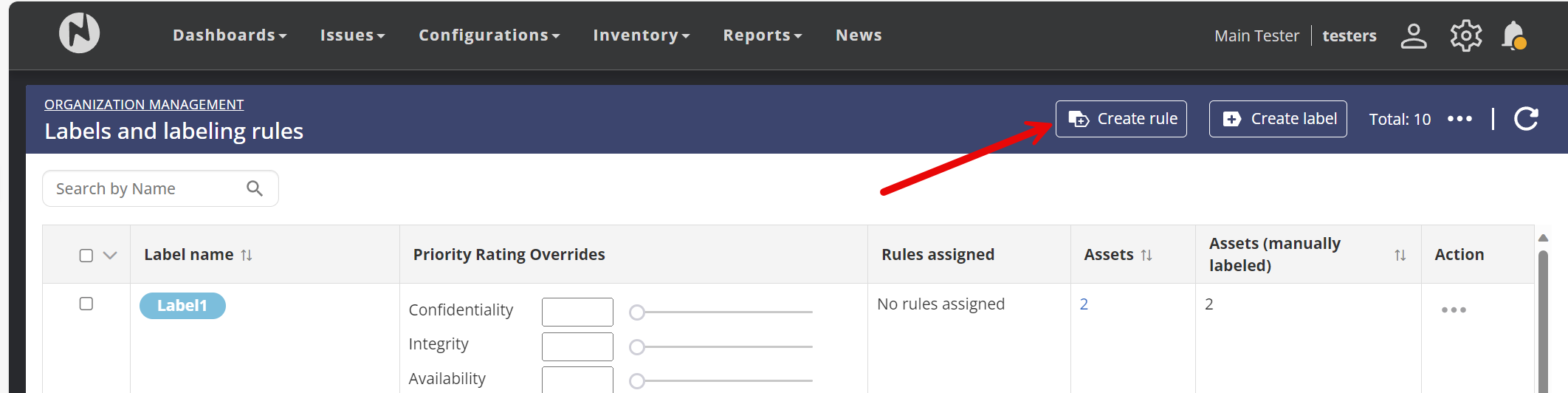
- From the upcoming menu choose a descriptive name for the rule to be created. For the automatic assignment, you can choose from various options (e.g., operating platform or AD groups so only a few are mentioned) and finally pick the label to be applied
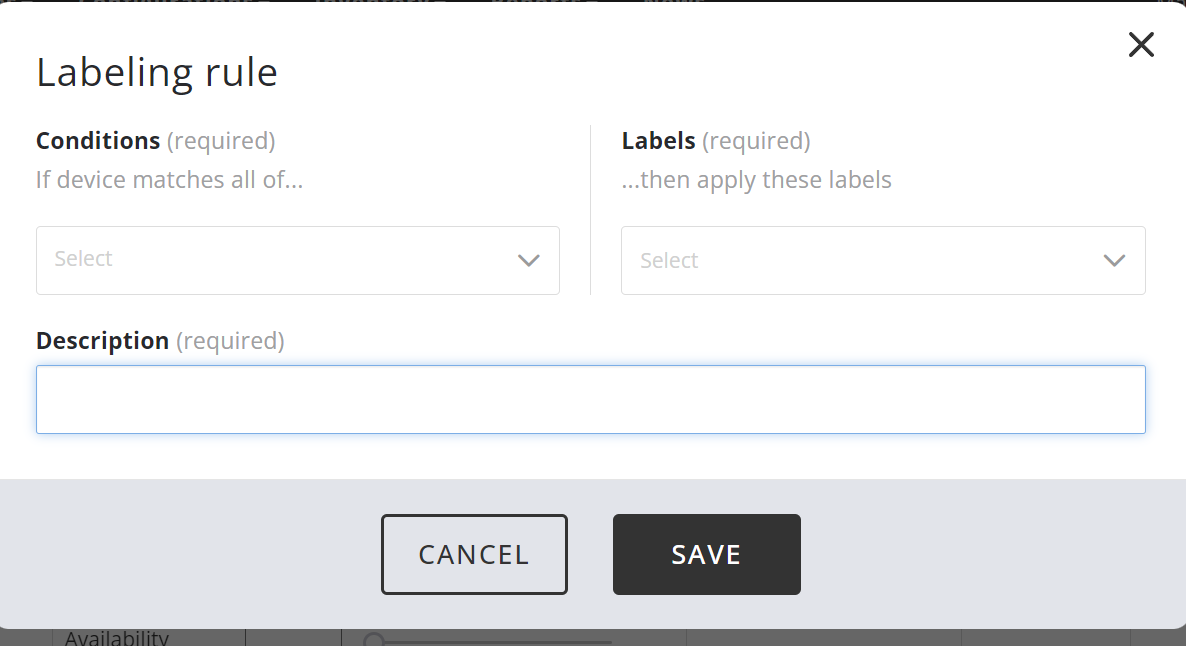
- A fully populated rule could look similar shown in the screenshot below. You could also apply multiple rules to limit the scope even further
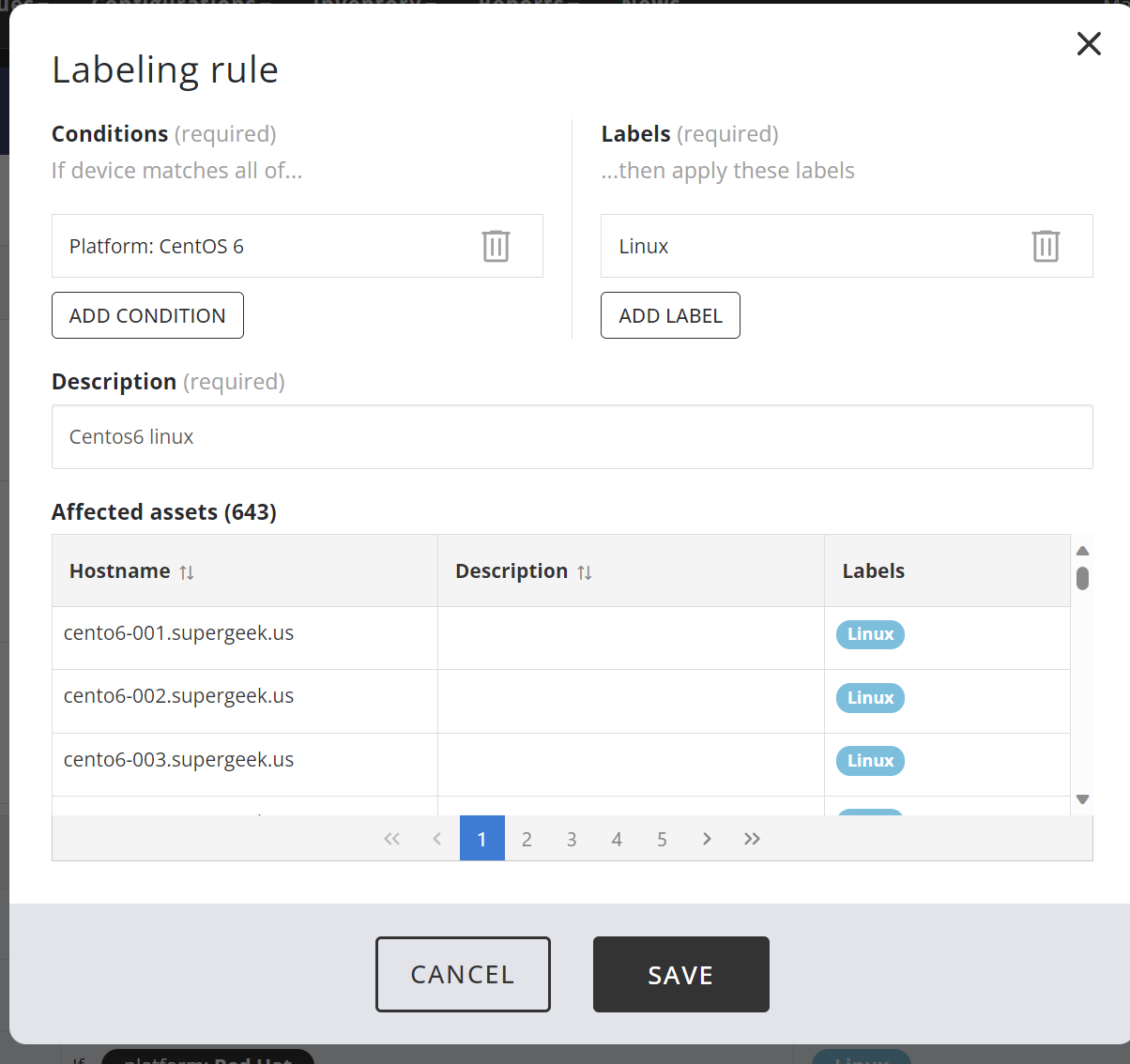
Bear in mind
- When multiple rules are applied, they work as AND operators. When you need to apply an OR operator you will need to create another rule that applies the same label.
- You can also apply multiple labels to the same rule.