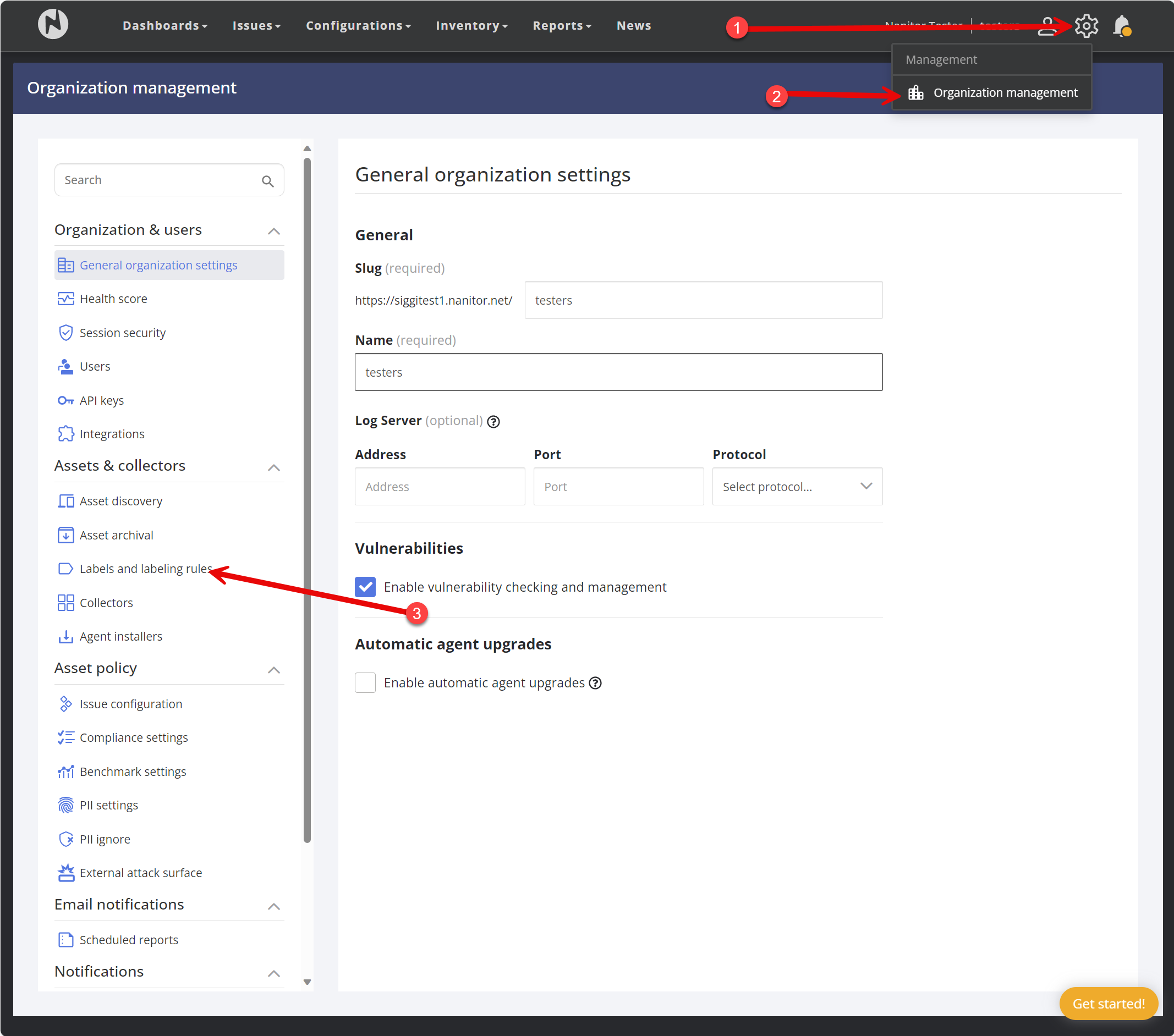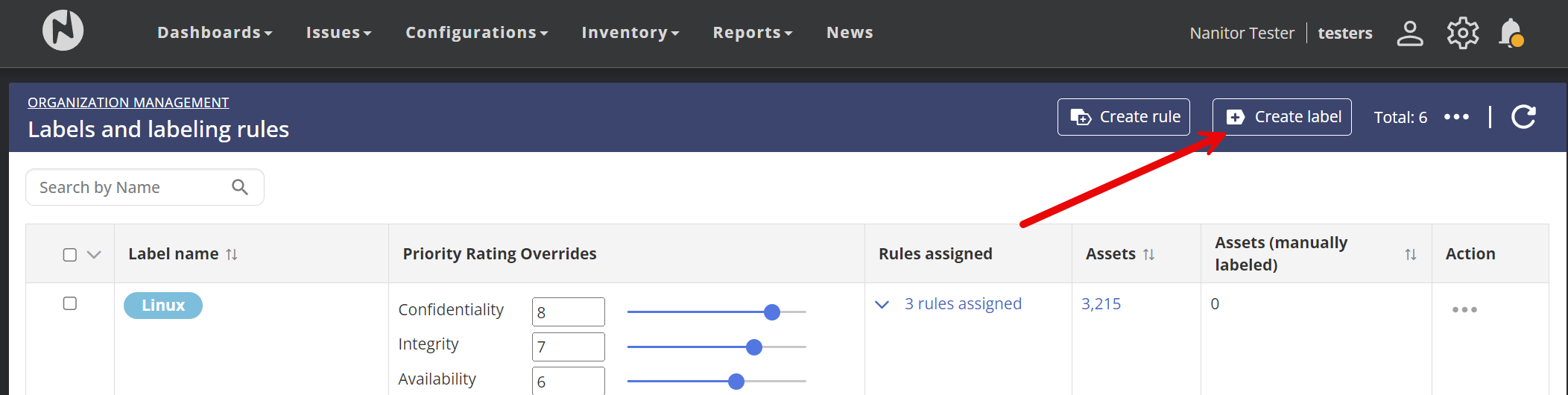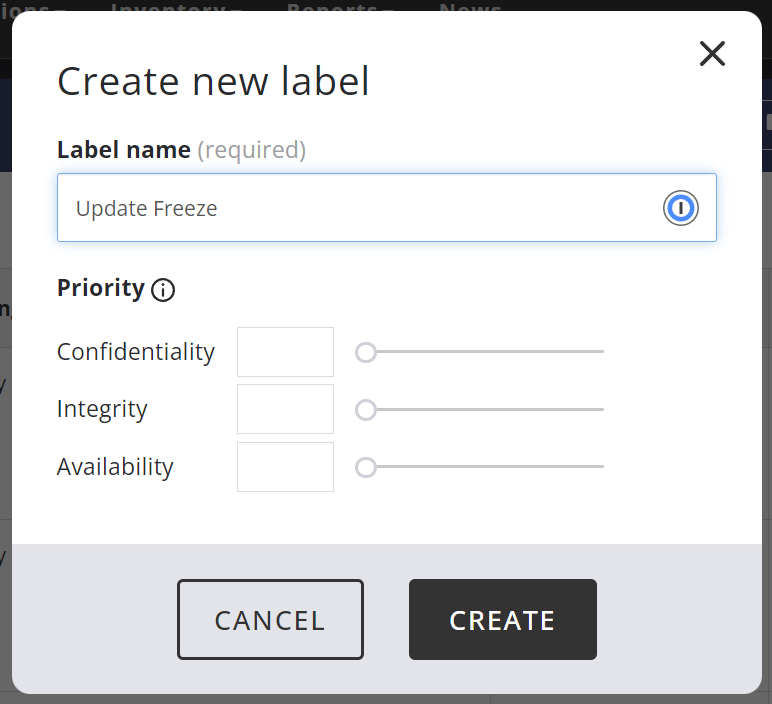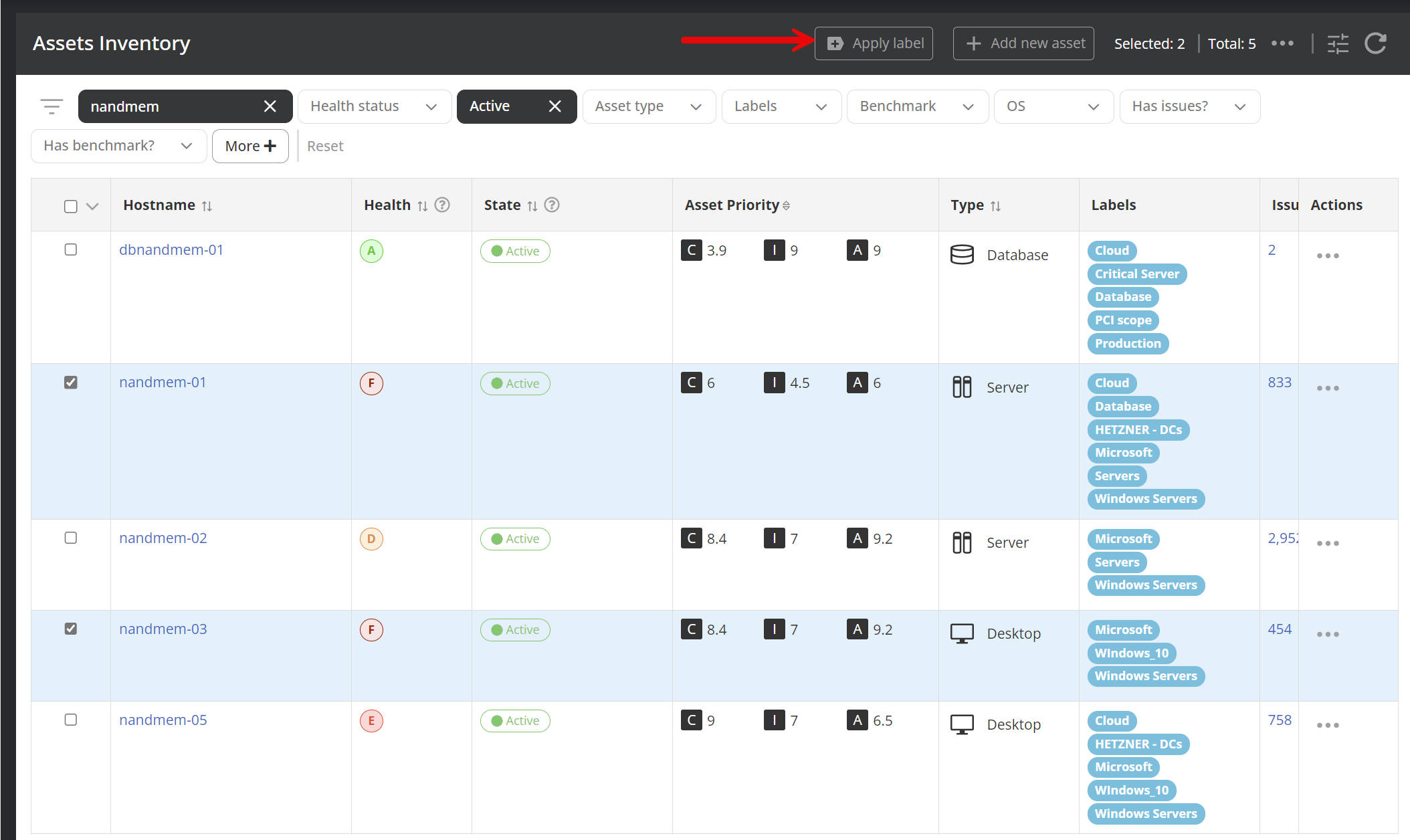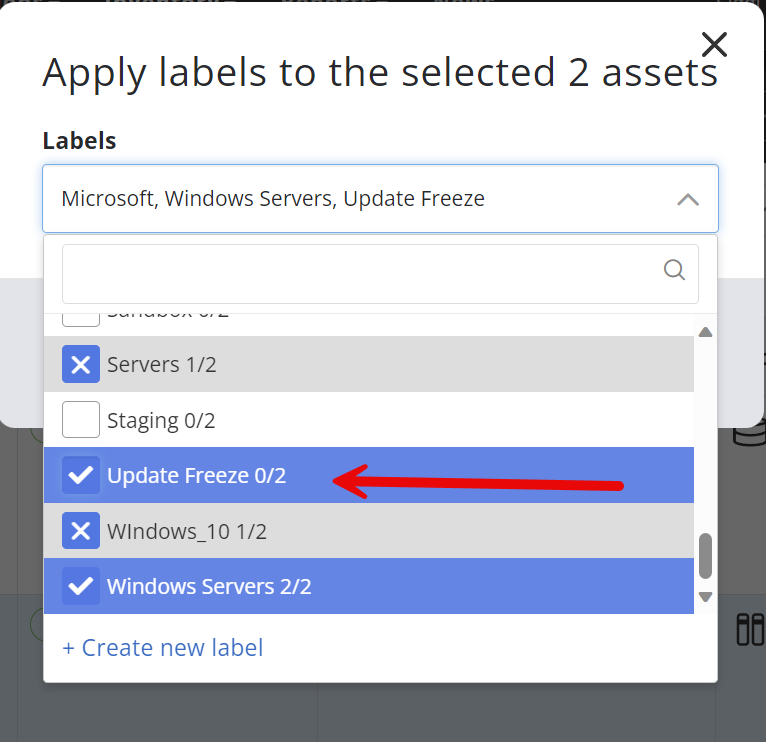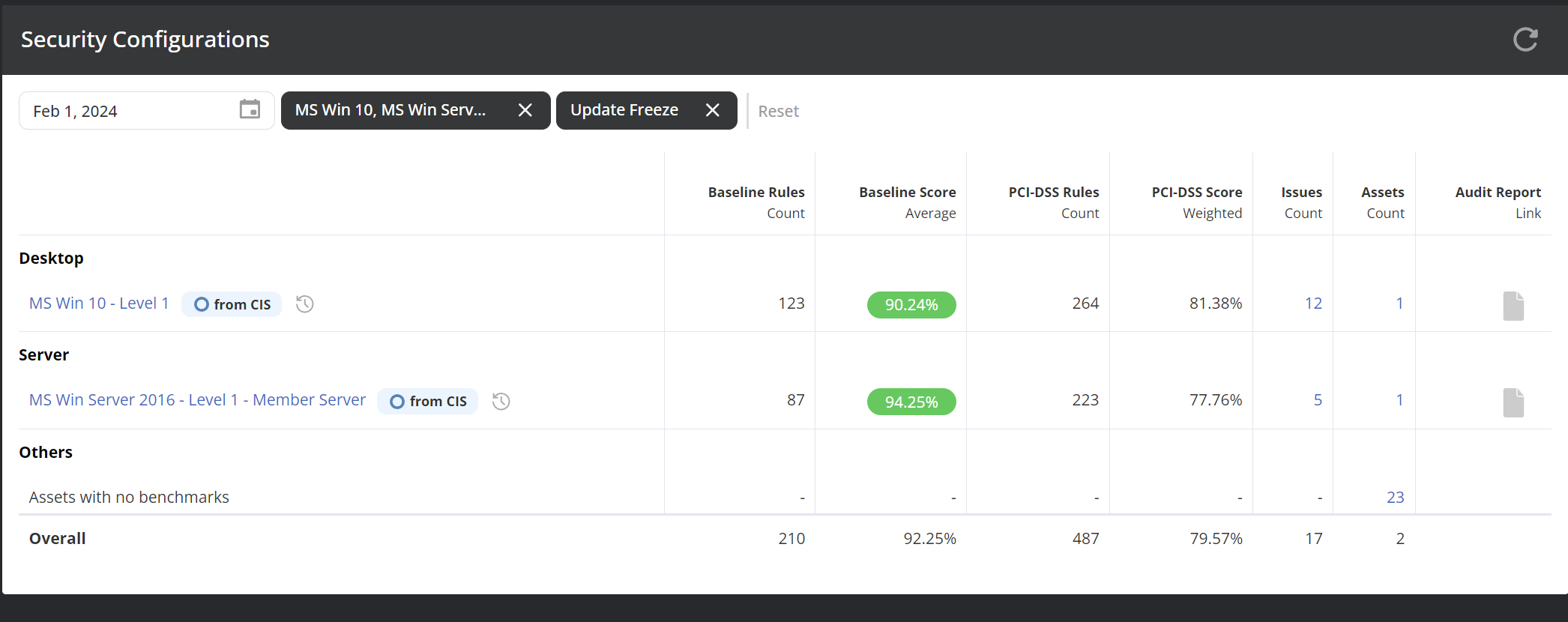Labeling devices
For discussion about best practices and strategies, check out Labeling Best Practices
This functionality allows you to create labels and apply them to your devices.
The biggest useability of labels is for prioritizations. In order to prioritize the issues correctly, it is critical for the system to understand what assets are important and which are less important.
The labels can also be used to filter throughout the system. This becomes extremely useful when you need to view a set of devices different from the rest. One good use case is to label devices based on network segments, such as DMZ, Internal, etc., and view the compliance rate of devices residing in specific zones. Labels can also be applied on the issue level. That helps you to focus on hardening on those devices that are critical or most important. Labels can also be very useful for exceptions on issues.
The ability to create and assign labels is reserved for Nanitor administrators only.
In this example, we will create a label called "Update Freeze" and use it for assets that can't be upgraded for any known reasons.
Create the Update Freeze label
Navigate to labels from the Nanitor administration menu
In the list of labels click on the button called "Create label".
Name the label and press "Create". Since we are creating this label for reporting and filtering purposes we are leaving the prioritization alone, assuming other labels cover these devices and setting the appropriate priority. If this was a prioritization label make sure you set the priority accordingly.
Apply the label to devices
We now manually apply the "Upgrade freeze" label to a couple of devices, you can also use an automated rule for this but that is a topic of a different article. We use the filter in the list of assets (Menu item Inventory->Assets) on the left-hand side to filter out the devices we want to apply the label to, in our case, we filter on "nandmem". In our example, we select the active assets only and label them with the label we just created.
Filter on the new device label.
Go to the "Configurations" page in the top navigation bar. Apply the label filter on the "Update Freeze" label and the results you will see are solely based on the 2 devices that have the label applied.