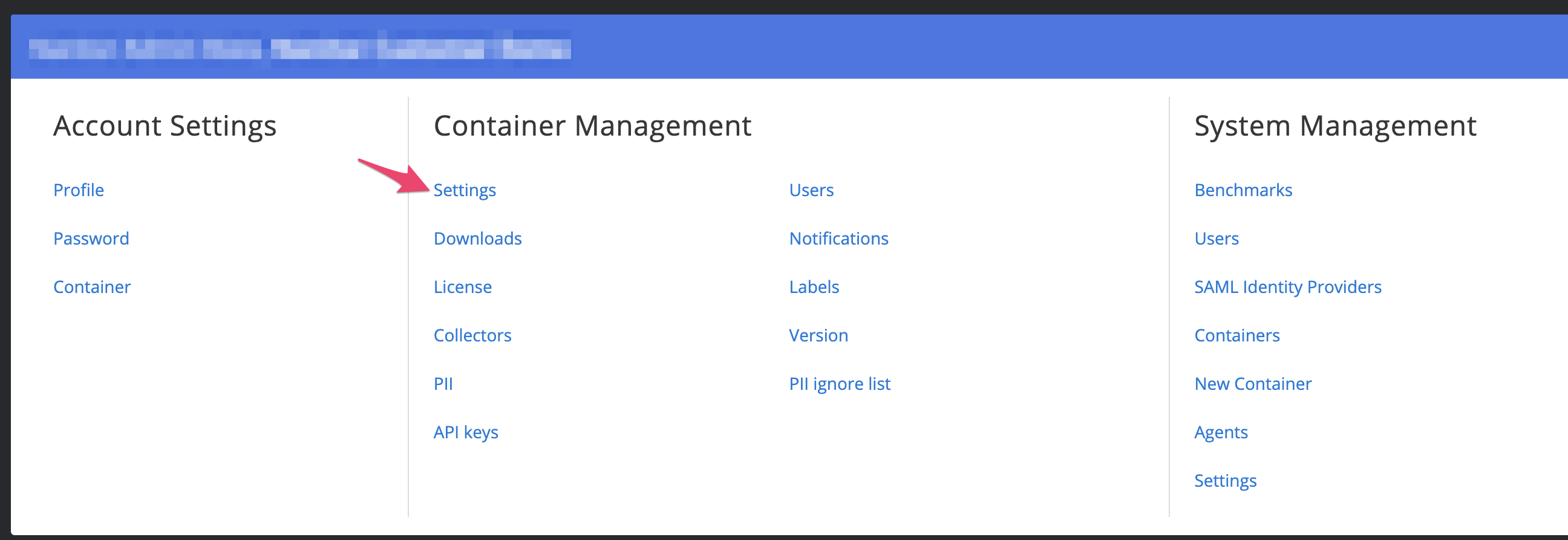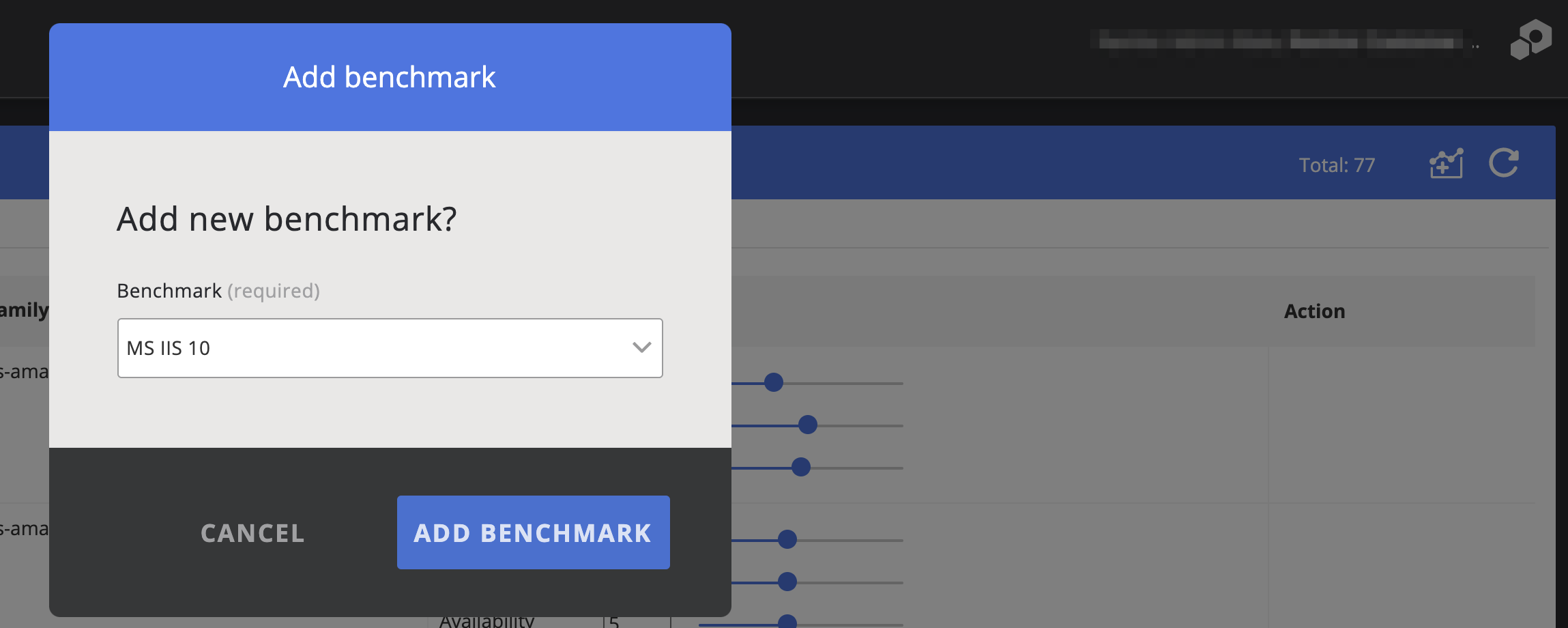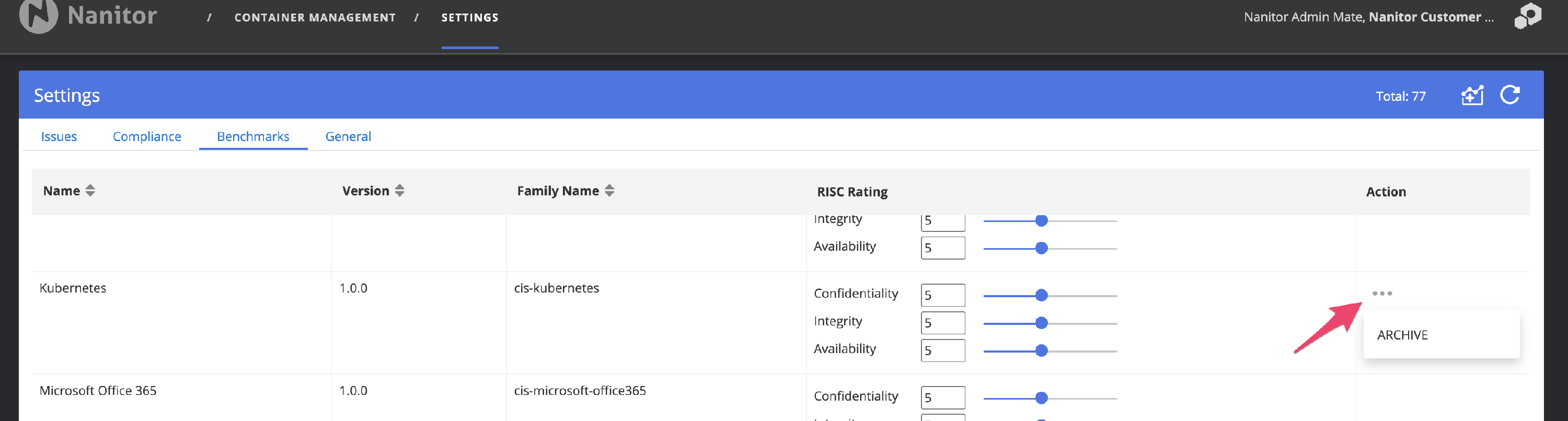Adding benchmarks to Nanitor
Benchmarks
Benchmarks are security guidelines for the configuration of operating systems, network devices, Cloud platforms, and such. More details on Nanitor benchmarks with a list of supported platforms can be found here. Most of the benchmarks are fed into the Nanitor Server automatically with an exception of the application benchmarks for Microsoft applications. These can be added manually into Nanitor when there is a need to check a list of available Microsoft applications for security configuration issues. Supported applications can be found in the list of supported benchmarks here.
You can request a new benchmark to be added from our support portal.
Adding a benchmark
If you want to add an application benchmarks to Nanitor follow the following steps
- Go to the Admin page:
- From the Organization Management section select Settings
- Select Benchmark and click on Add benchmark
- Select the benchmark to add and Click Add Benchmark. If you have devices matching these new benchmarks you should have results within 10 minutes.
Removing a benchmark
If you want to remove an added benchmark you can remove (archive) it from the list of benchmarks. Only manually added benchmarks can be removed.
- In the list of benchmarks go to the benchmark you would like to remove. In the Actions column you will see three dots. Click there and select Archive.