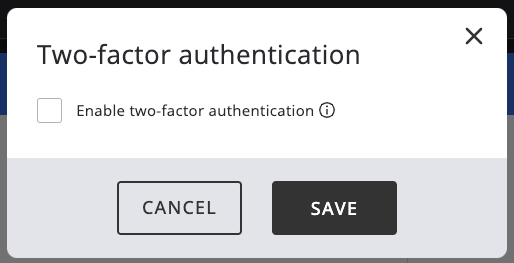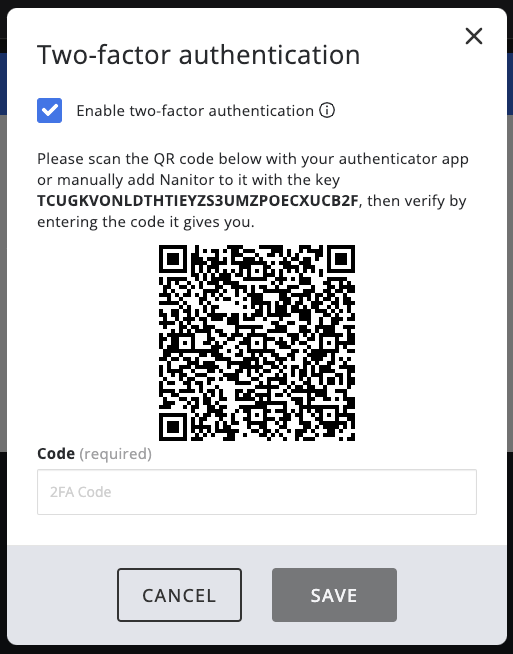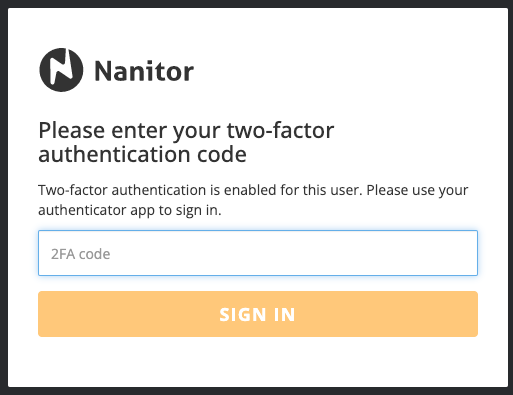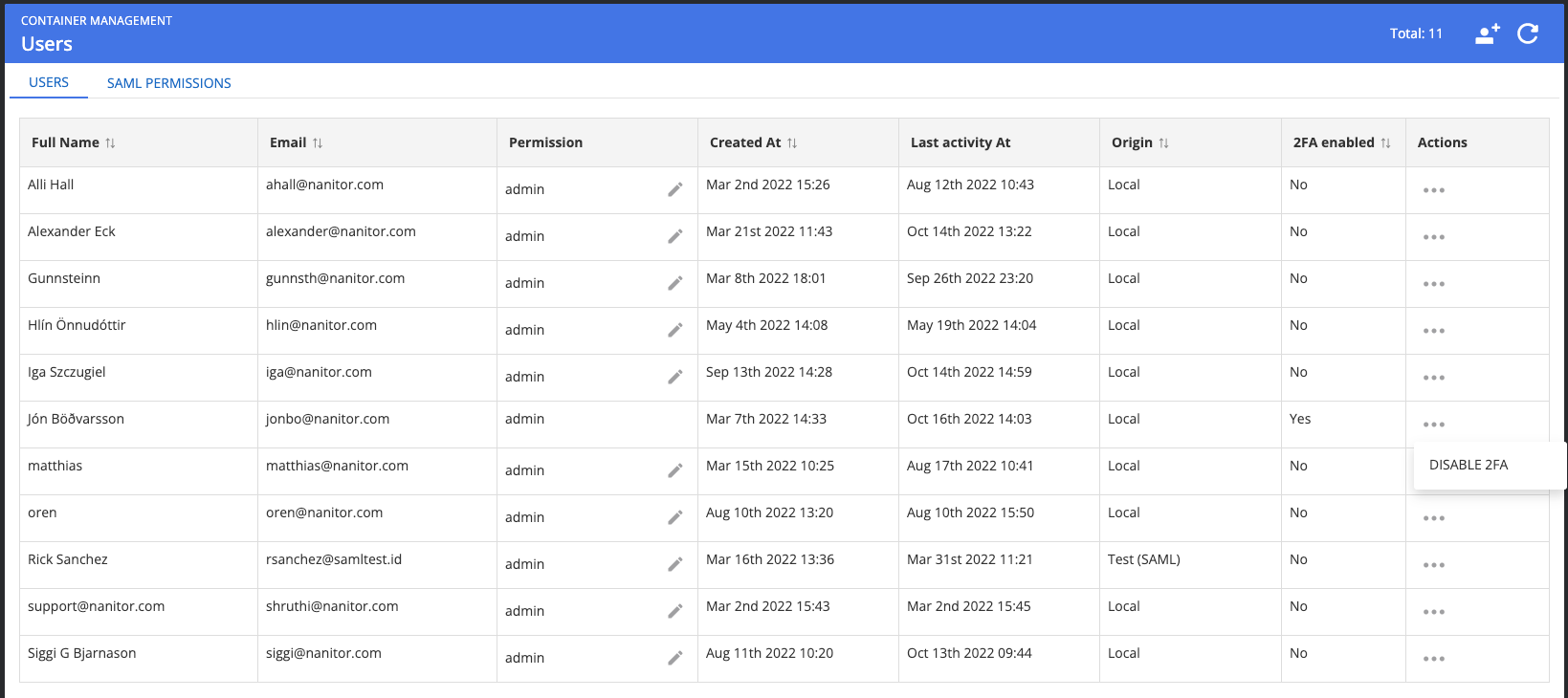TOTP MFA for local Nanitor accounts
Time-based one-time password multifactor authentication added for local Nanitor accounts.
Users are able to opt in to 2FA by going to “Settings “→ “Account Settings “→ “Two-Factor Authentication “
Checking the check box reveals a QR code and a key that the user has to add to his authenticator app (Microsoft authenticator, Google authenticator, LastPass authenticator, etc.).
After the user has enabled 2FA the user will get an additional window when logging in, prompting the user to insert a code from his authenticator app.
Users can disable 2FA under “Settings “→ “Account Settings “→ “Two-factor authentication" and unchecking the checkbox. Administrative users are able to disable 2FA for users by going to “Settings “→ “Organization Management” → “Users “. Users that have 2FA enabled will have an option in the actions dropdown “DISABLE 2 FA“ for disabling it.