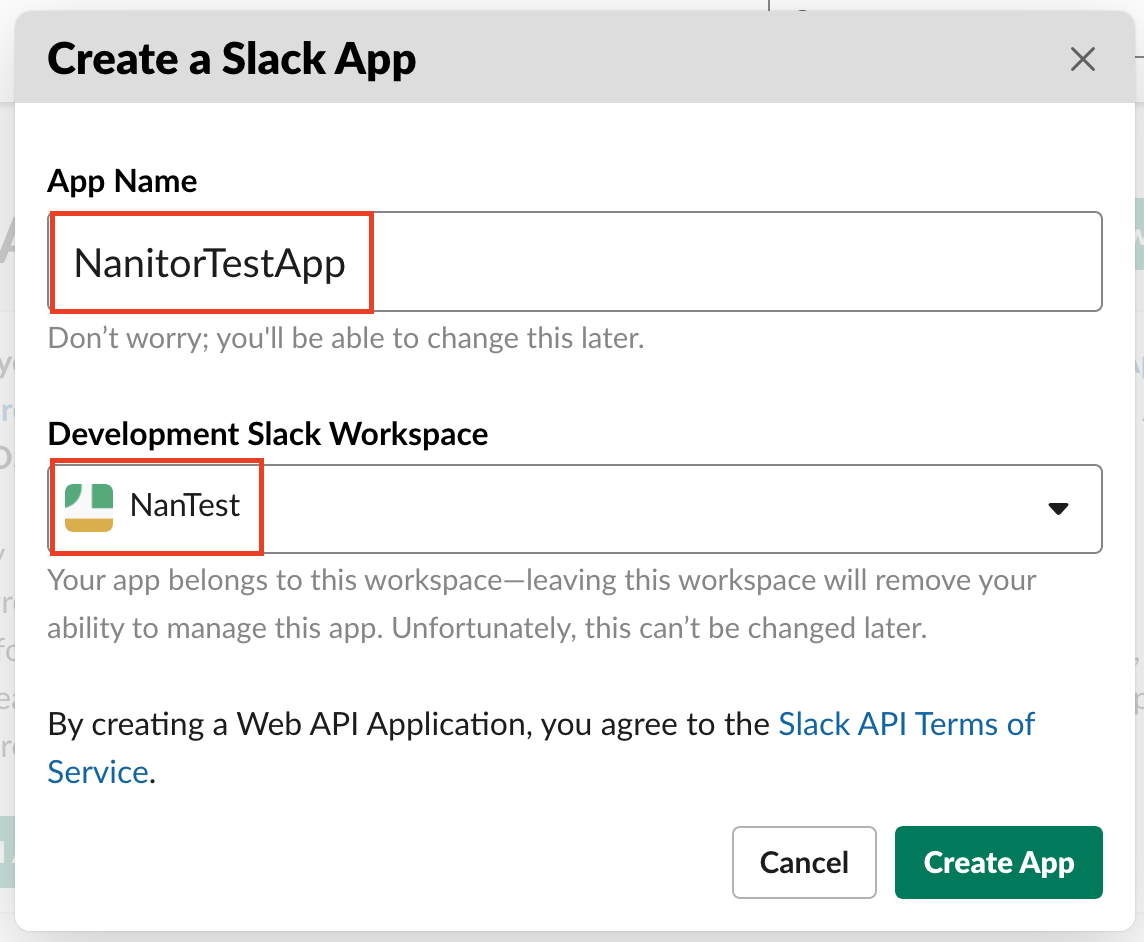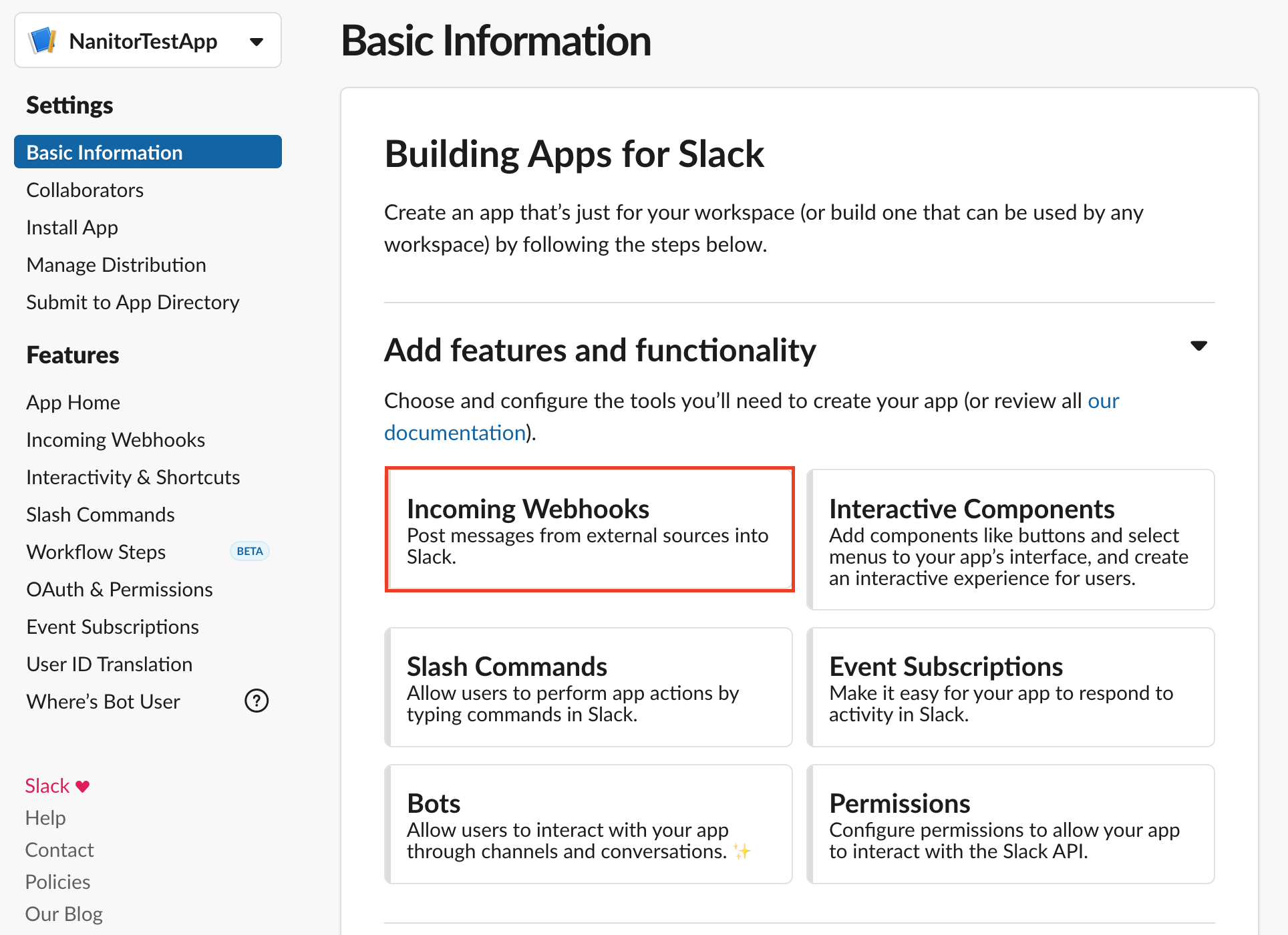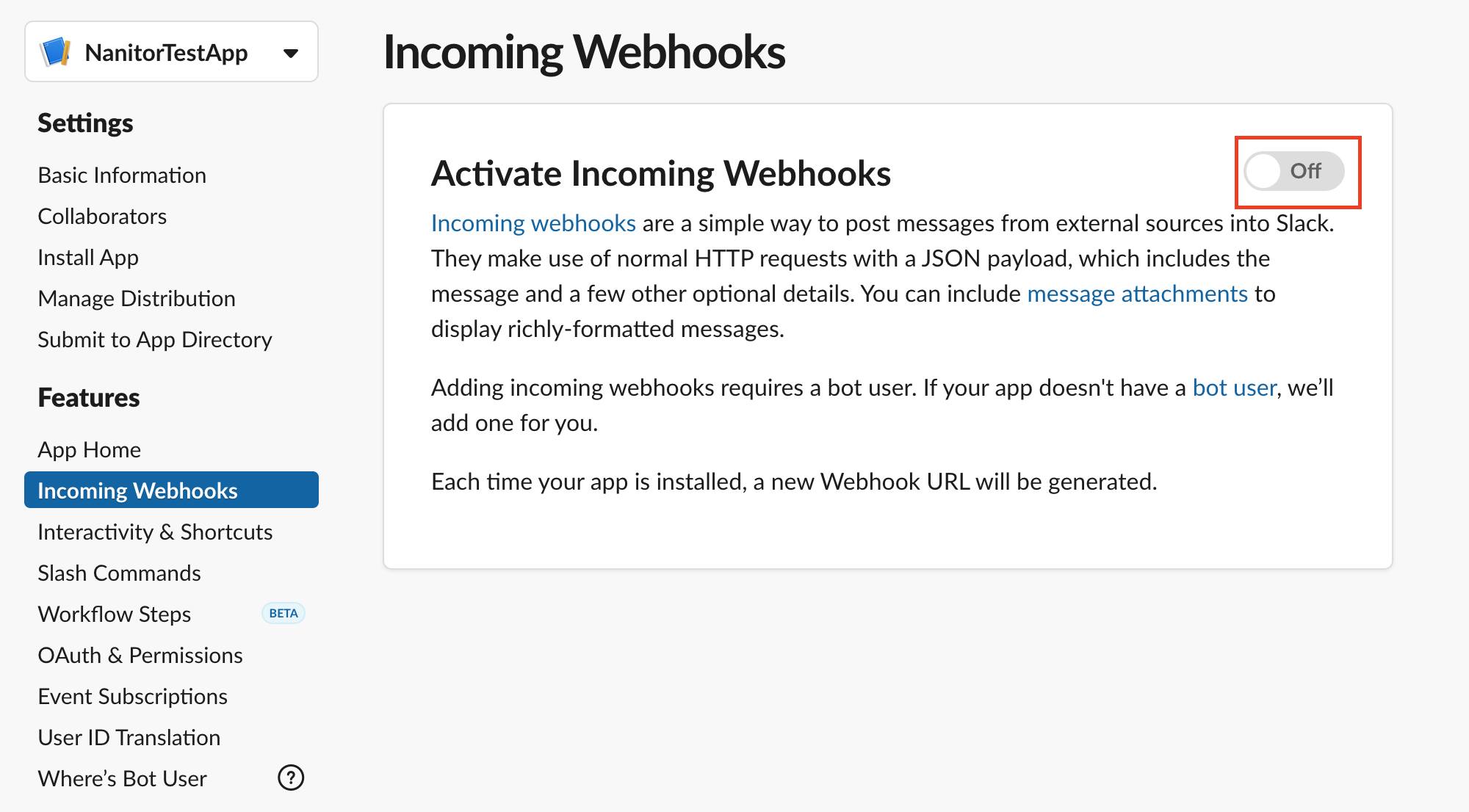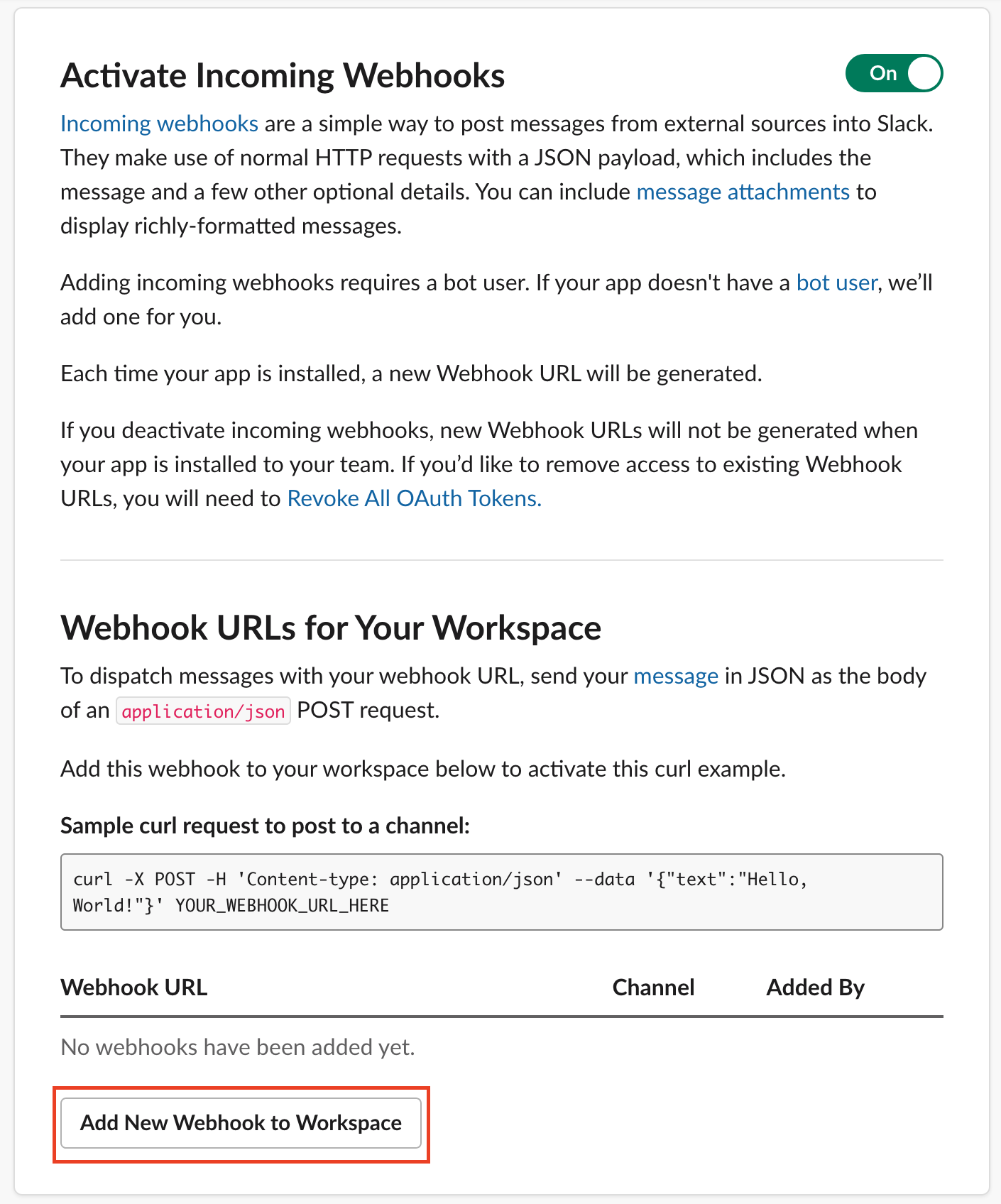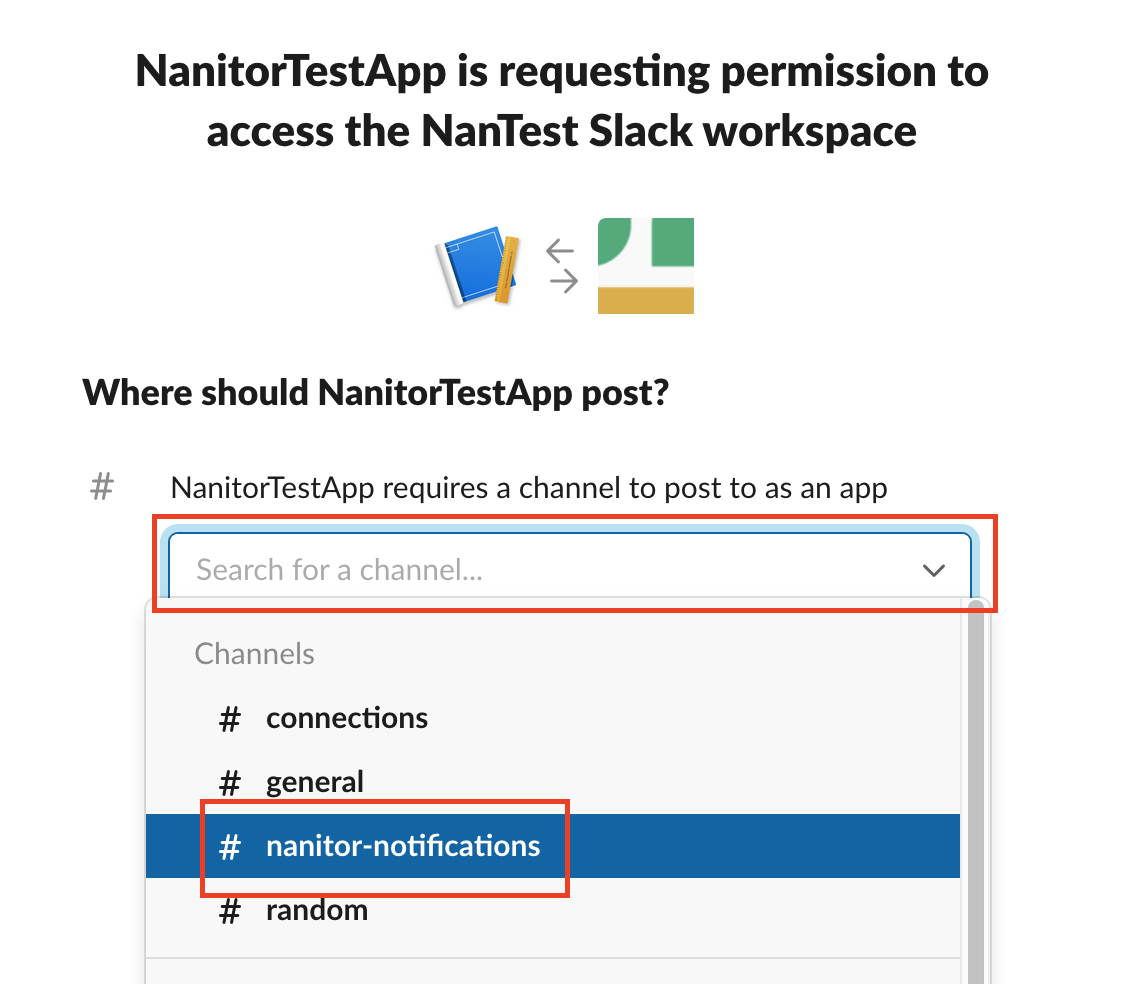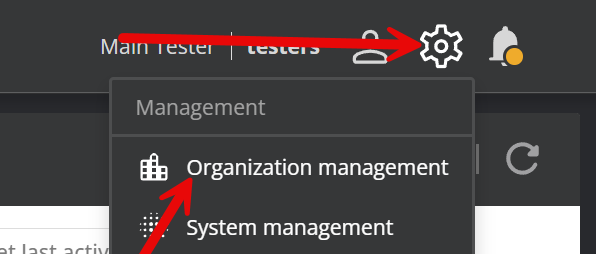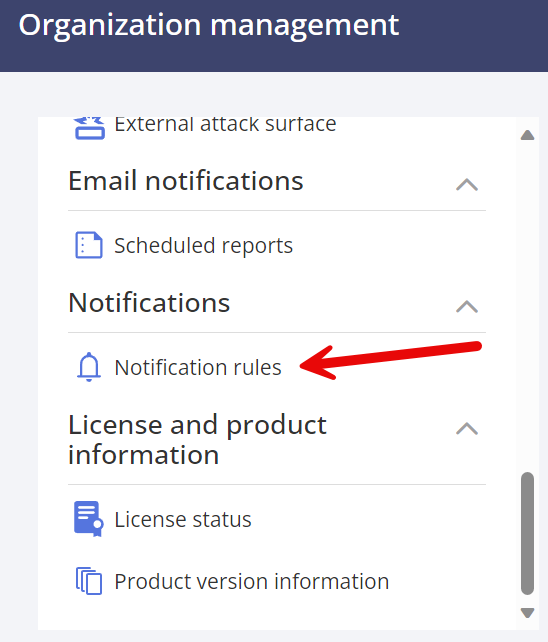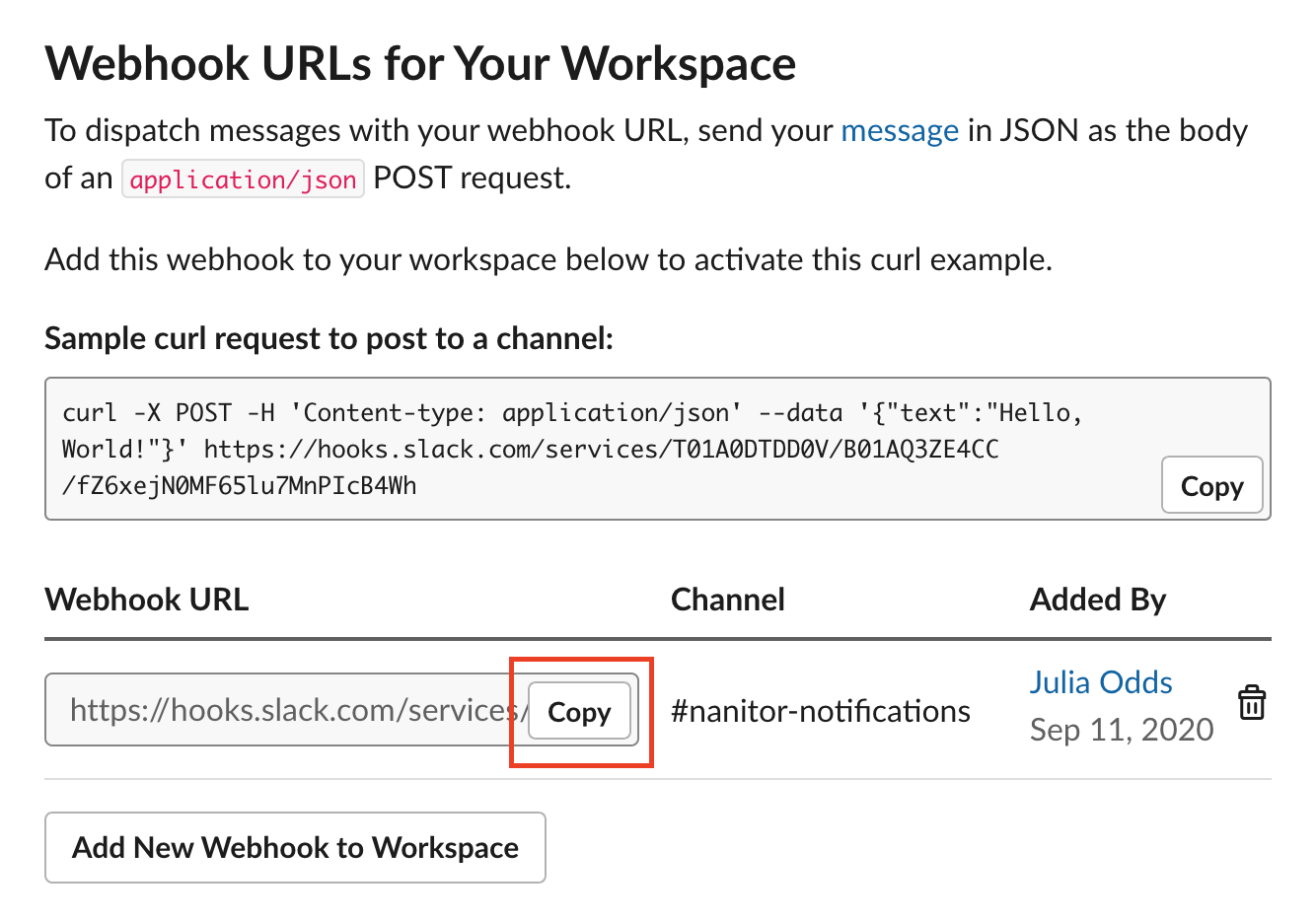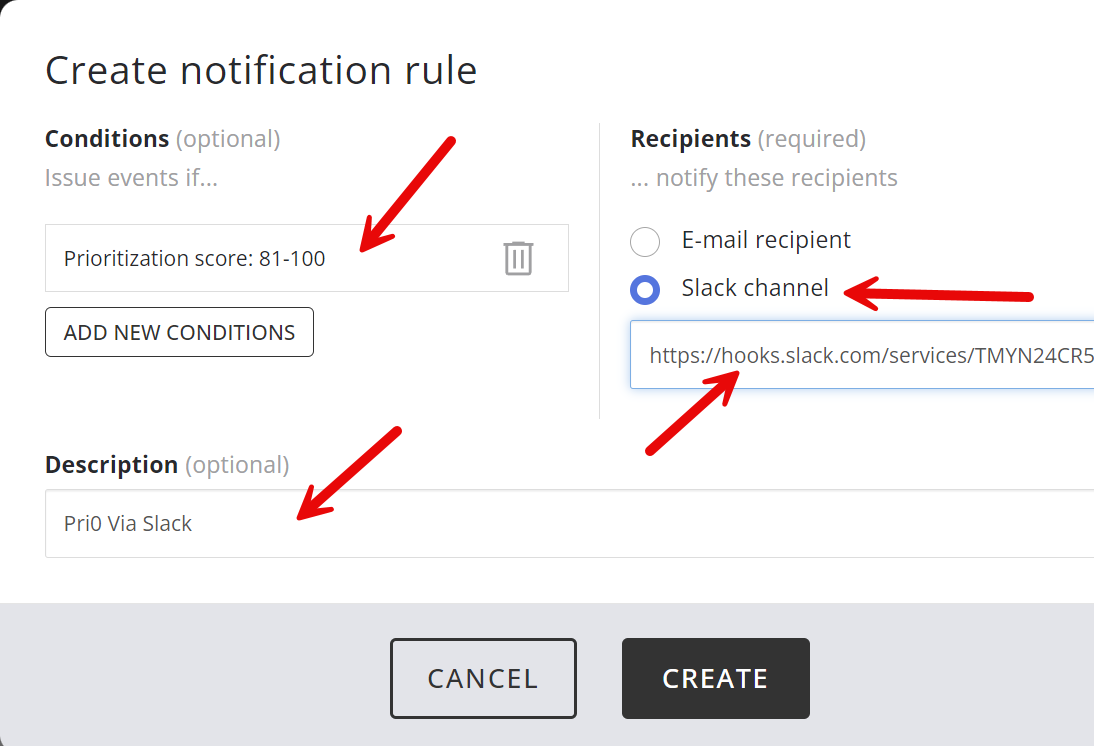How do I receive Nanitor notifications on Slack?
In order to receive notifications from Nanitor on Slack, you need to set up an incoming Slack webhook.
The information in this article is based on this tutorial: https://api.slack.com/messaging/webhooks
- Create a Slack App for Nanitor: https://api.slack.com/apps?new_app=1
Enter the name of your app, as well as the Slack workspace notifications should be sent to.
- Enable incoming webhooks
If you are creating a new app, following step 1, you should be automatically redirected to your app's settings page. If you're using an existing app, you can find the settings page by loading it from your app management dashboard: https://api.slack.com/apps
From there, head to Incoming Webhooks, and activate incoming webhooks by toggling the on/off button.
- Once you've activated incoming webhooks, the page should refresh and provide some additional information. Create a new webhook by clicking "Add New Webhook to Workspace". From there, select the Slack channel where you want your notifications to appear. Click Allow. You should now have created a webhook of the format:
https://hooks.slack.com/services/T00000000/B00000000/XXXXXXXXXXXXXXXXXXXXXXXX
- Add your webhook to Nanitor
You can now connect your webhook with Nanitor.
In Nanitor, click on the gear in the upper right-hand corner and select Organization Management.
On the Organization management screen, scroll down in the left-hand menu and select Notification rules.
Click Create rule:
Specify conditions, click on Slack Channel and paste in the webhook URL you got from Slack.