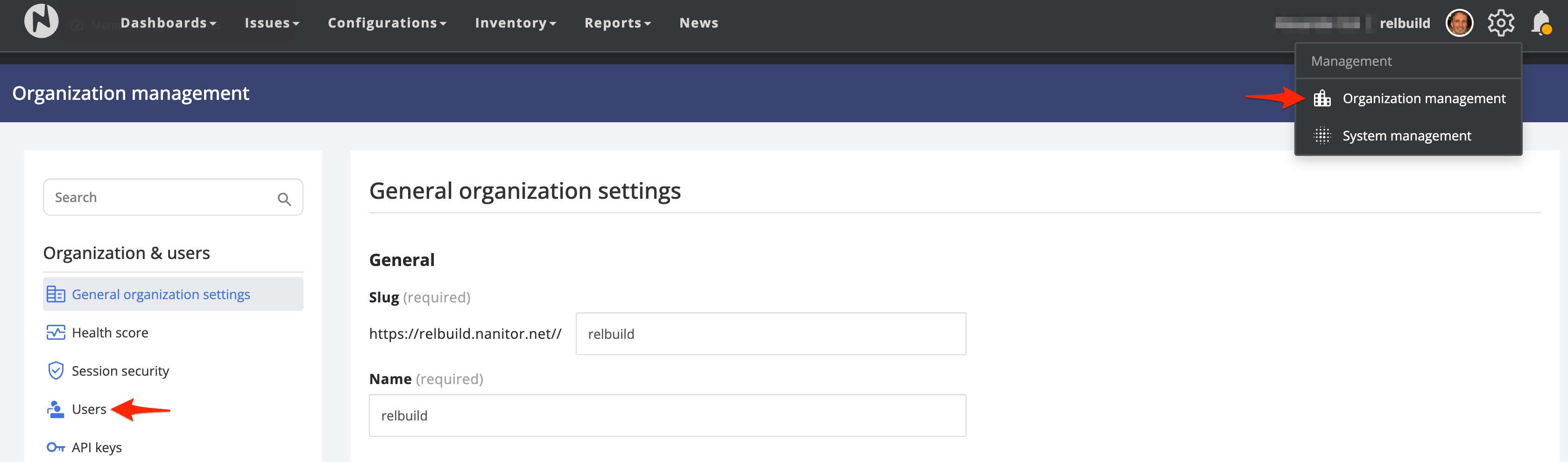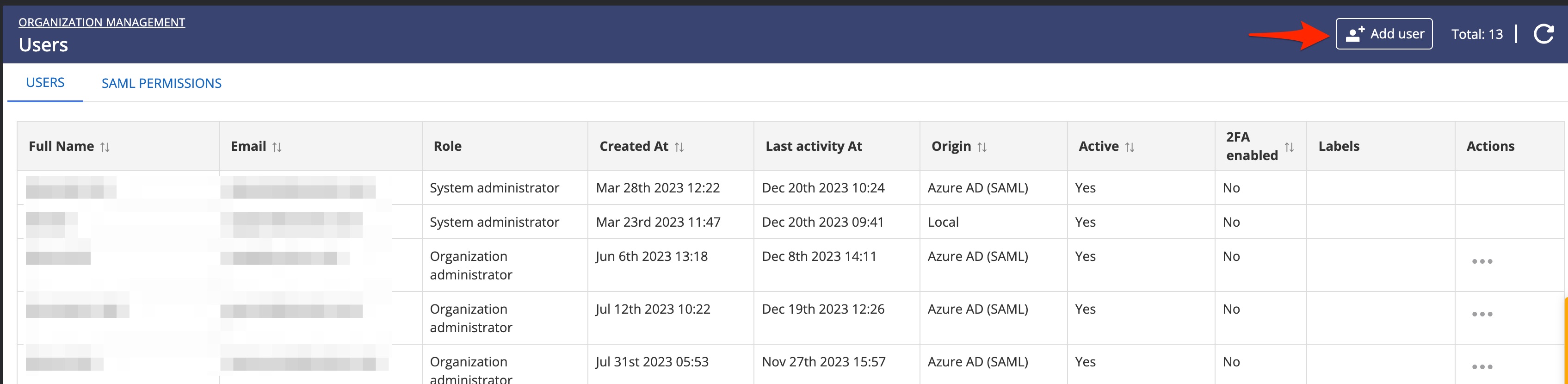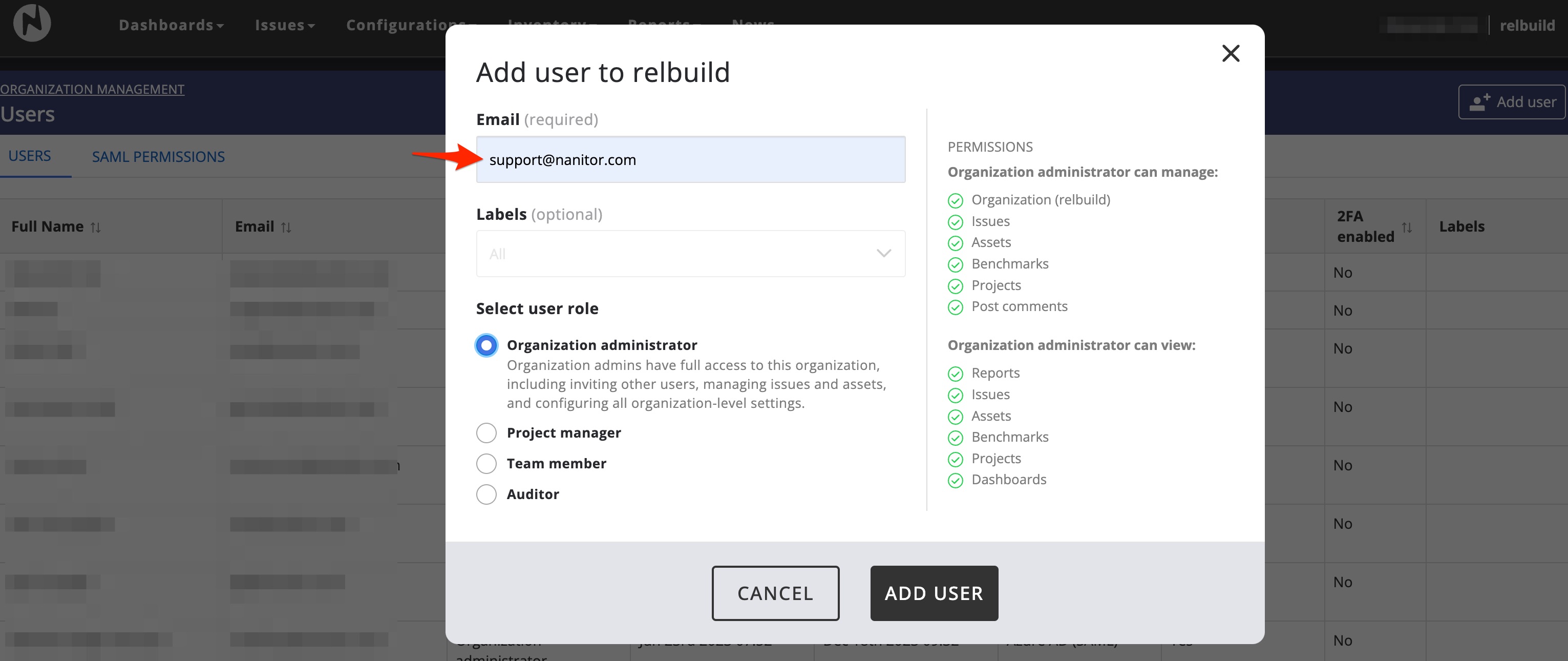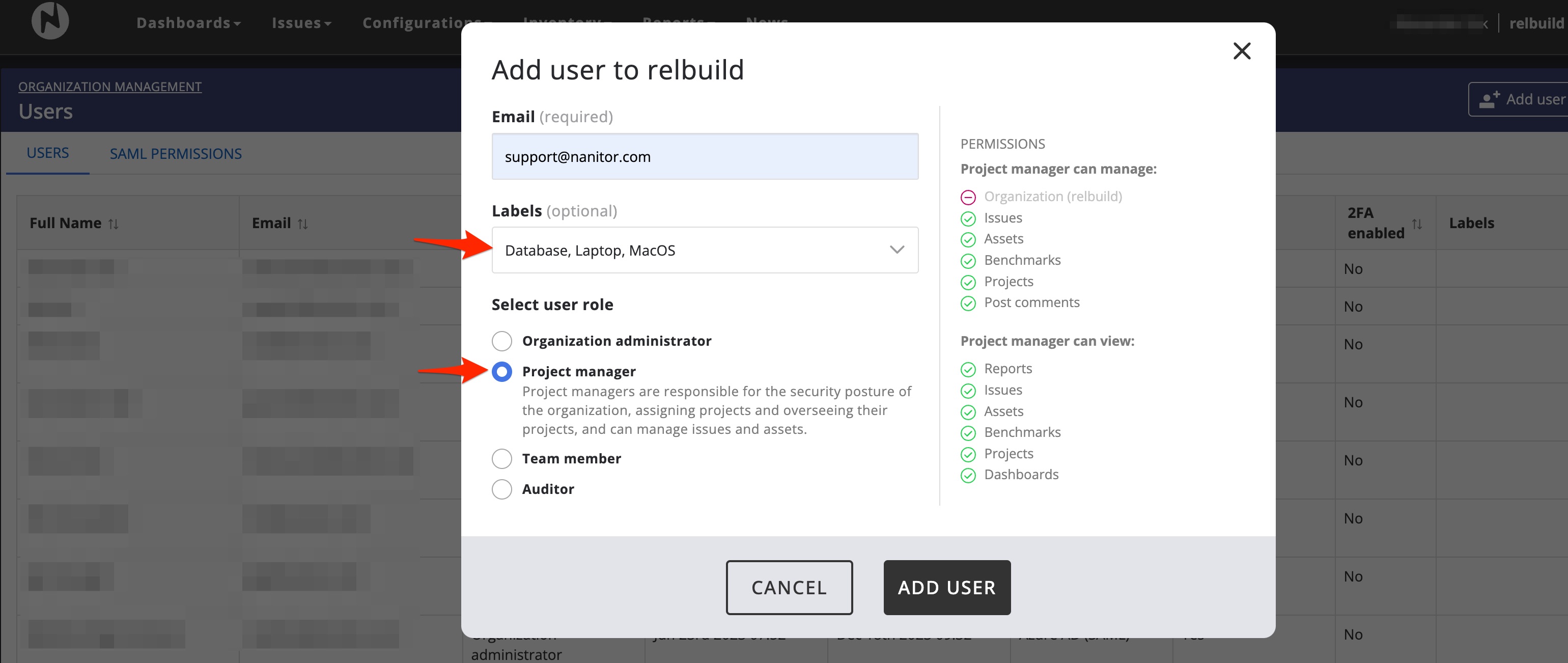How do I create a new user in my organization?
New users are invited into the organization by email. To invite a new user into the system, take the following steps:
From the Organization Management setting select Users on the left.
This will navigate you to a list of users for the organization you are managing.
On the top right click Add user. This will open a dialog where you can create the new user and specify its permission.
Put the new user's email address in the email field and select the appropriate permission.
- Organization administrators can manage organization-wide settings such as enabling and disabling features, creating API keys and setting organization policy. They are also able to add users to the organization they admin as well as view and manage all data and technical policy within their organization.
- Project managers can manage issues, assets, projects and benchmarks within an organization, allowing them to set technical policy, adjust priority ratings, create issue exceptions, and organize issues into projects. They can also view all relevant data throughout the organization.
- Team members can view all relevant data for an organization as well as being able to leave comments on issues, assets and projects, but have no edit access.
- Auditors have read-only access to the organization's data.
Organization administrators always have access to all assets within your organization. For other user roles (Project managers, Team members and Auditors) you can limit the scope of assets the user will be able to view.
From the Label dropdown you can select one or more asset labels that the user should have access to.
Finally click Add User. An invitation emailed will be sent to the user with an activation link to activate the account and set a password. After logging in, the user will be encouraged to enable MFA.